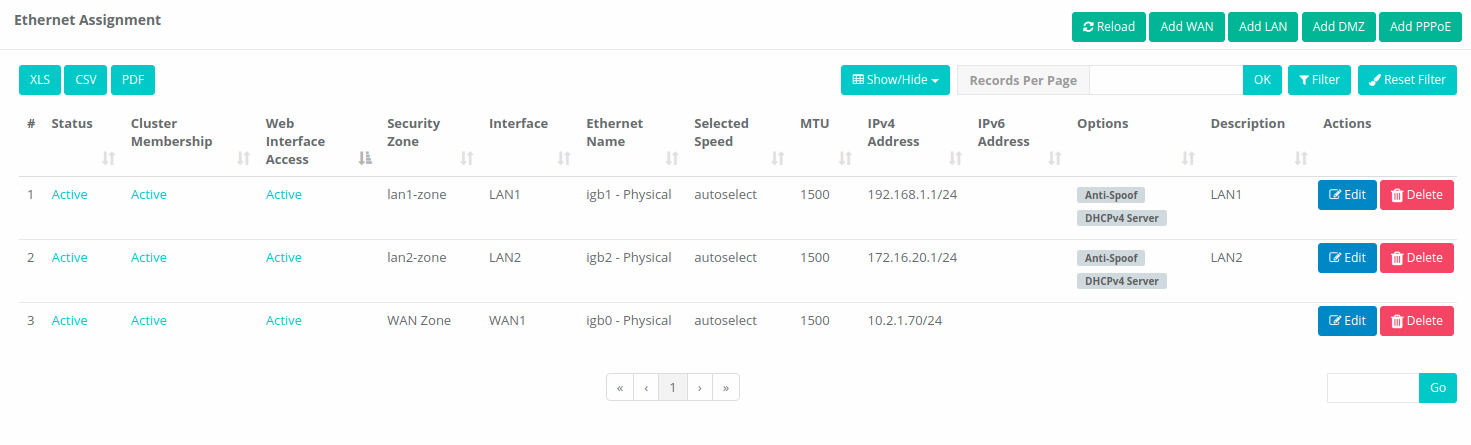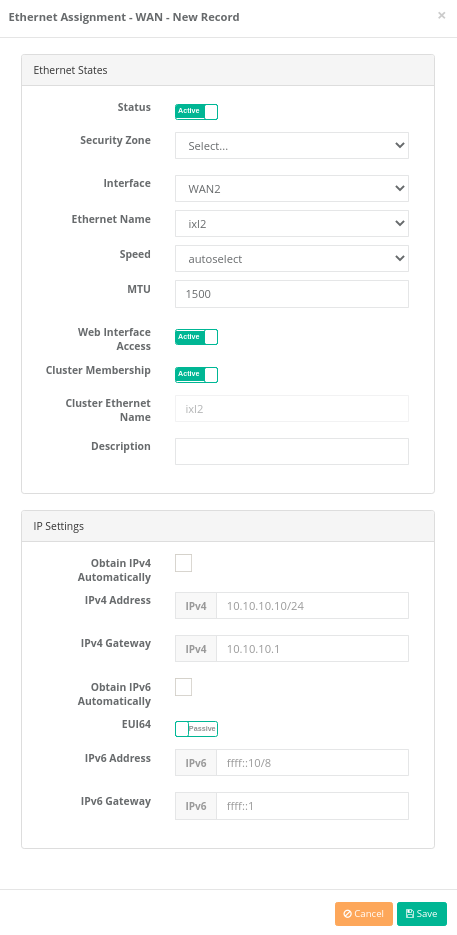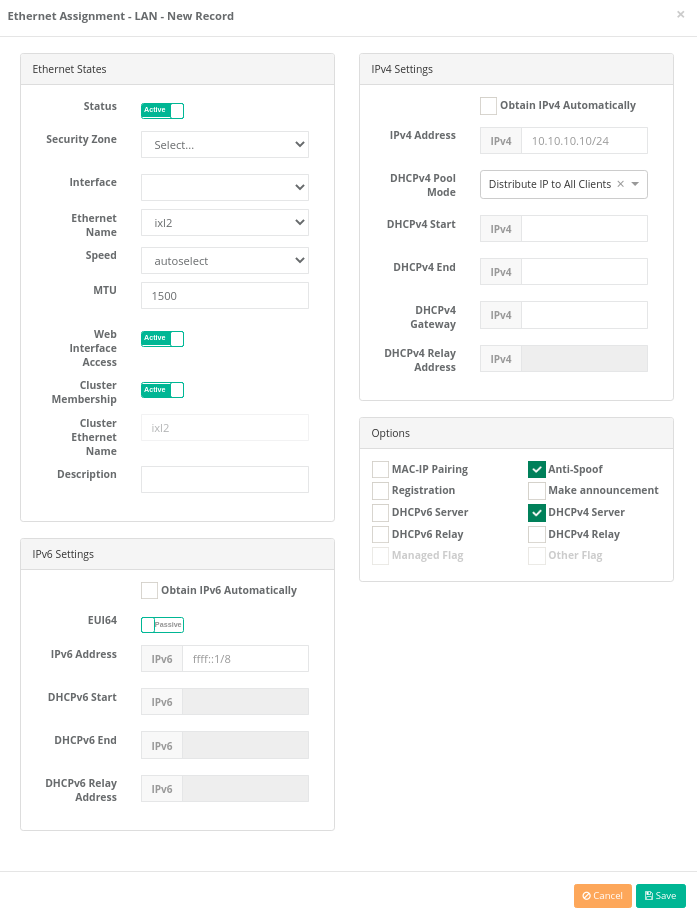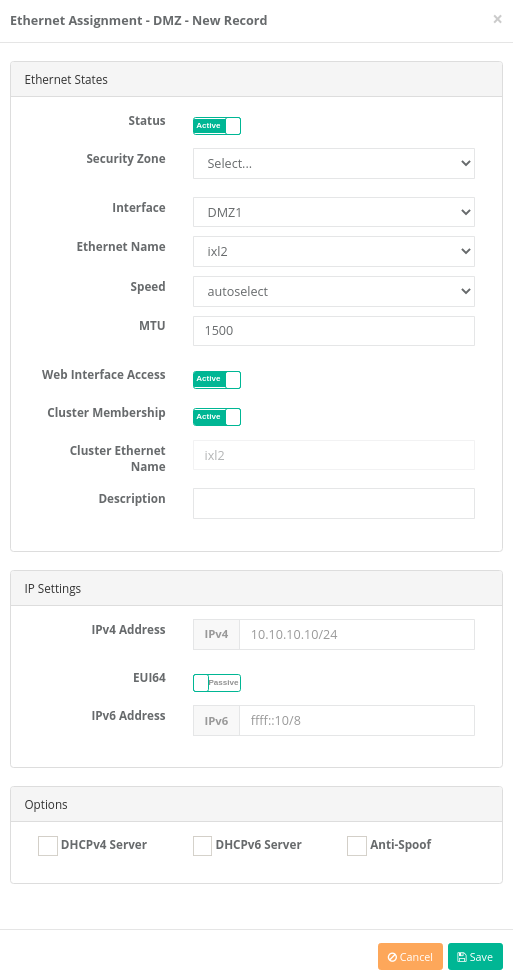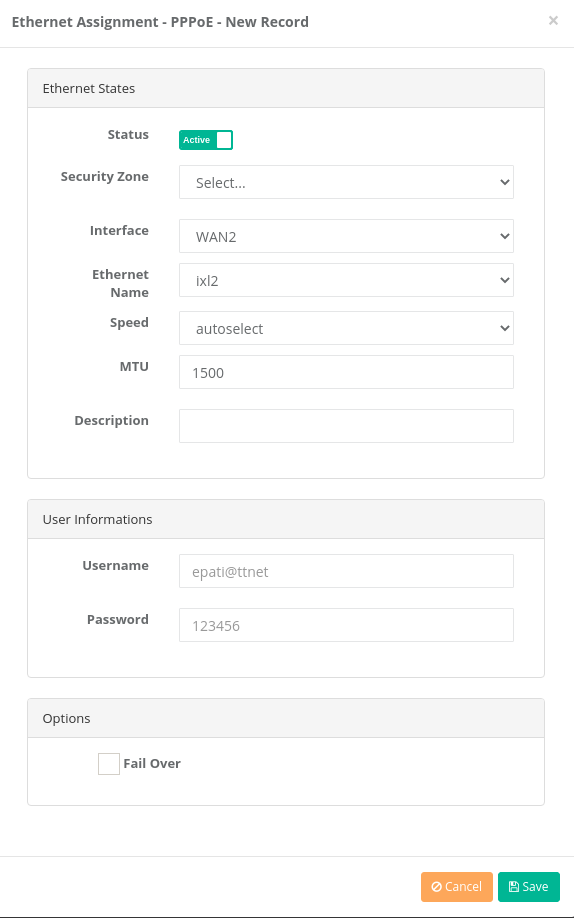Ethernet Assignment
It is the part where the Ethernet settings in AntiKor are performed. The Local Area Network (LAN), Wide Area Network (WAN), Demilitirazed Zone (DMZ), and PPPoE settings are configured in this section. Multiple LAN, WAN and DMZ interfaces can be added in AntiKor depending on license content.
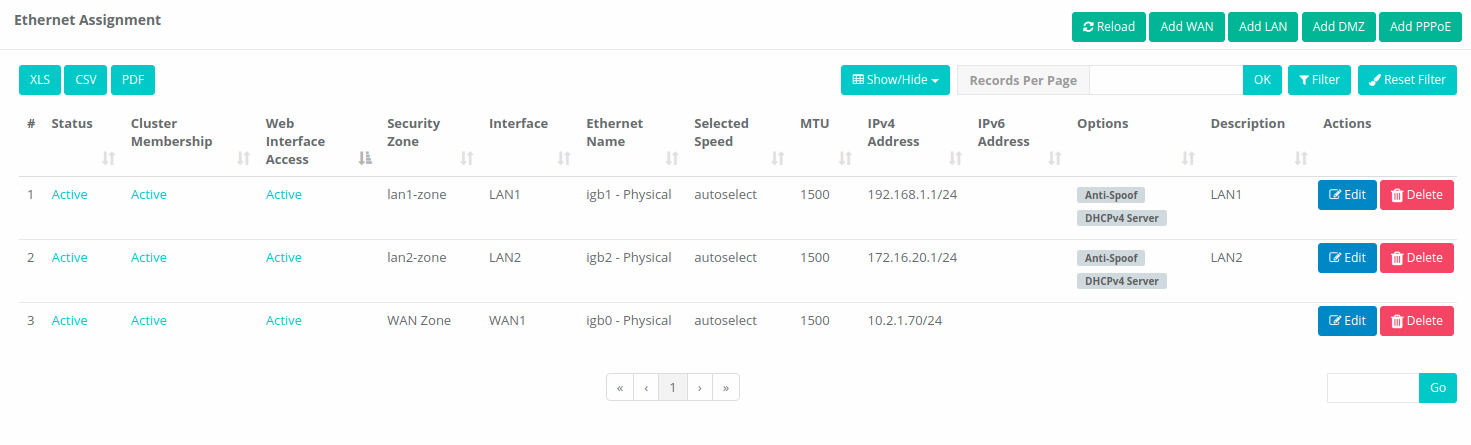
Add WAN New Record
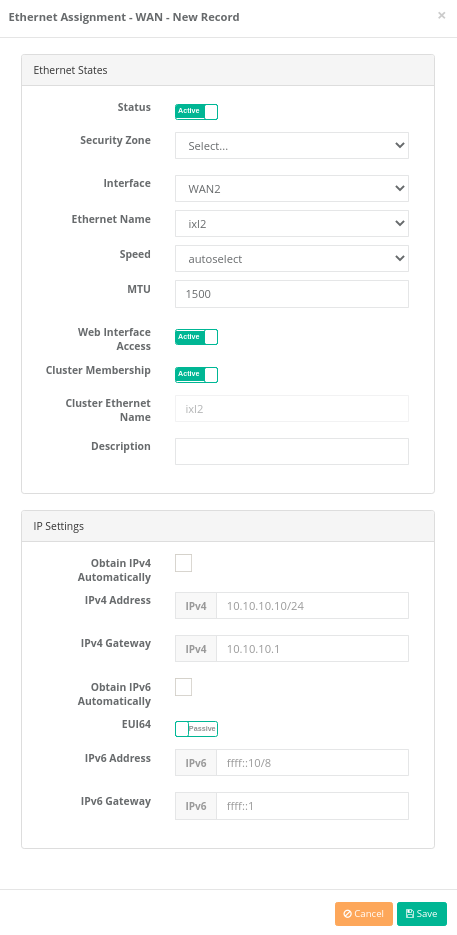
Ethernet Statuses
| FIELD |
DESCRIPTION |
Status |
Choose either active or passive as status. |
Security Zone |
Select the security zone to be assigned to the interface. |
Interface |
Choose which interface is to be used (e.g. WAN1, WAN2, ..). |
Ethernet Name |
Choose which physical interface is to be used. |
MTU |
Enter MTU value. |
Web Interface Access |
If IP addresses on the WAN side are going to gain access to the interface, they are pulled to active. |
Cluster Membership |
Cluster membership does not push the passivated ethernet to the other device. |
Cluster Ethernet Name |
If there is a backup environment, the cluster ethernet name is entered. (The ethernet name of the device opposite is entered.) |
IP Settings
| FIELD |
DESCRIPTION |
Automatically obtain an IPv4 |
Choose whether or not IPv4 address is automatically obtained. |
IPv4 Address |
If Automatically Obtain an IPv4 option is not chooseed, IPv4 address is entered. |
Gateway |
Enter Gateway. |
Automatically obtain an IPv6 |
Choose whether or not IPv6 address is automatically obtained. |
EUI64 |
If activated, the Extended Unique Identifier places 16 bits in the middle of this 48-bit address to create a 64-bit interface ID using the client’s 48-bit Ethernet MAC address. |
IPv6 Address |
If Automatically Obtain an IPv6 option is not chooseed, IPv6 address is entered. |
Options
| FIELD |
DESCRIPTION |
Fail Over |
Select whether to use as a backup line. |
Add LAN New Record
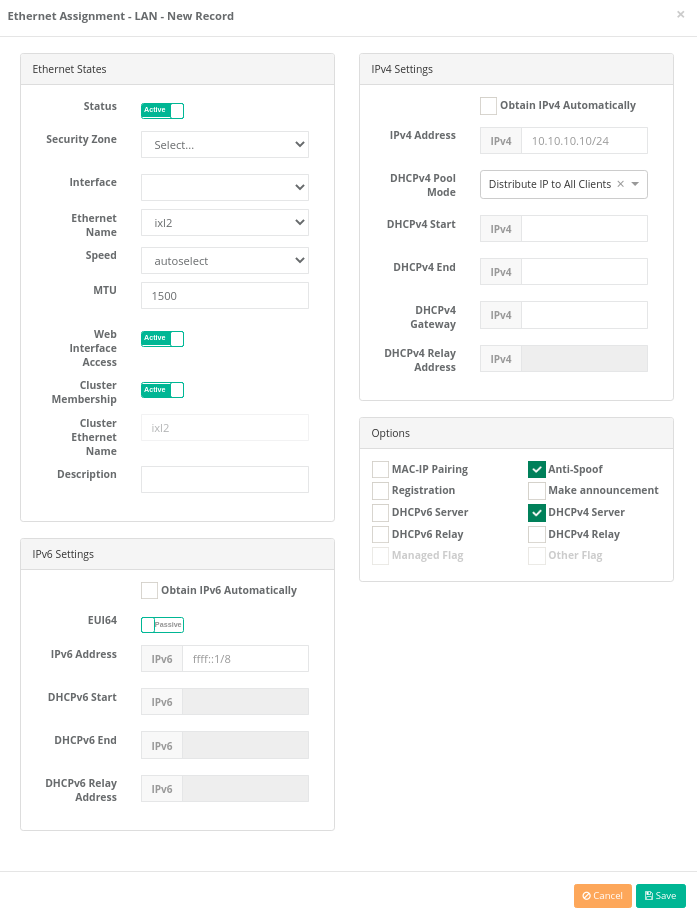
Ethernet Statuses
| FIELD |
DESCRIPTION |
Status |
Choose either active or passive as status. |
Security Zone |
Select the security zone to be assigned to the interface. |
Interface |
Choose an interface to be used (e.g. LAN1, LAN2, ..). |
Ethernet Name |
Choose which physical interface is to be used. |
MTU |
Enter MTU value. |
Web Interface Access |
If IP addresses on the WAN side are going to gain access to the interface, they are pulled to active. |
Cluster Membership |
Cluster membership does not push the passivated ethernet to the other device. |
Cluster Ethernet Name |
If there is a backup environment, the cluster ethernet name is entered. (The ethernet name of the device opposite is entered.) |
IP Settings
| FIELD |
DESCRIPTION |
Automatically obtain an IPv4 |
Choose whether or not IPv4 address is automatically obtained. |
IPv4 Address |
If Automatically Obtain an IPv4 option is not chooseed, IPv4 address is entered. |
Gateway |
Enter Gateway. |
Automatically obtain an IPv6 |
Choose whether or not IPv6 address is automatically obtained. |
EUI64 |
If activated, the Extended Unique Identifier places 16 bits in the middle of this 48-bit address to create a 64-bit interface ID using the client’s 48-bit Ethernet MAC address. |
IPv6 Address |
If Automatically Obtain an IPv6 option is not chooseed, IPv6 address is entered. |
Global NAT |
Enter real IPv4 address which can access to Internet. |
Global NAT Log Traffic |
By activating the button, all traffic can be sent to the Syslog server. |
DHCP Settings
| FIELD |
DESCRIPTION |
DHCPv4 Beginning IP |
Enter beginning IPv4 address of IPv4 addresses to be distributed in LAN. |
DHCPv4 End IP |
Enter end IPv4 address of IPv4 addresses to be distributed in LAN. |
DHCPv4 Gateway |
Enter Gateway. |
DHCPv6 Beginning IP |
Enter beginning IPv6 address of IPv6 addresses to be distributed in LAN. |
DHCPv6 End IP |
Enter end IPv6 address of IPv6 addresses to be distributed in LAN. |
Options
| FIELD |
DESCRIPTION |
DHCPv4 Server |
Choose whether or not DHCPv4 is to be used. |
DHCPv6 Server |
Choose whether or not DHCPv6 is to be used. |
NAT |
Choose whether or not NAT is to be used. |
Retrieve a Record |
Choose retrieve a record option if the system is desired to be active. |
MAC Matching |
Choose whether or not IP addresses are matched with MAC addresses. |
Note: DHCP Servers (DHCPv4/v6) and DHCP Relay (DHCPv4/v6) do not work at the same time.
Note: In case of opening DHCP Server for Loopback interface; it will only work to accept relay requests.
Add DMZ New Record
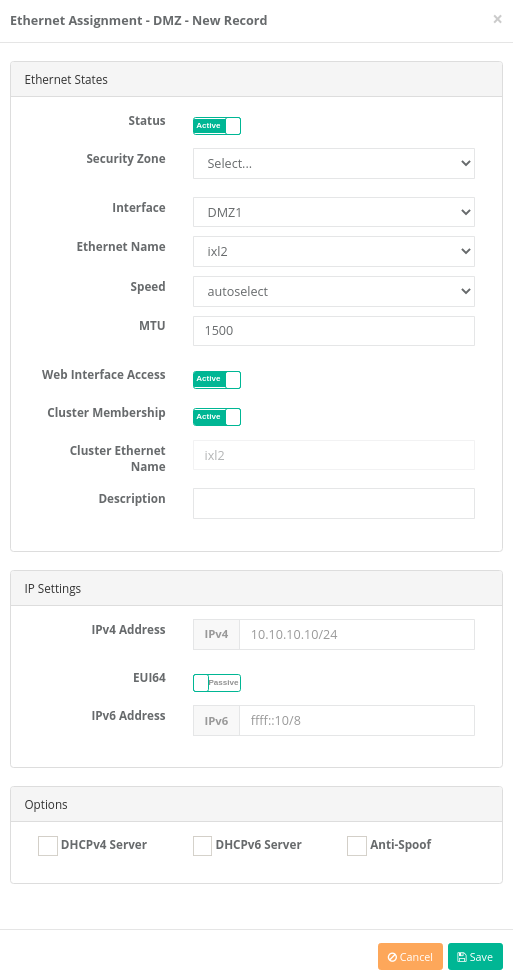
Ethernet Statuses
| FIELD |
DESCRIPTION |
Status |
Choose either active or passive as status. |
Security Zone |
Select the security zone to be assigned to the interface. |
Interface |
Choose an interface (e.g. DMZ1, DMZ2, etc.) to be used. |
Ethernet Name |
Choose which physical interface is to be used. |
MTU |
Enter MTU value. |
Web Interface Access |
If IP addresses on the WAN side are going to gain access to the interface, they are pulled to active. |
Cluster Membership |
Cluster membership does not push the passivated ethernet to the other device. |
Cluster Ethernet Name |
If there is a backup environment, the cluster ethernet name is entered. (The ethernet name of the device opposite is entered.) |
IP Settings
| FIELD |
DESCRIPTION |
IPv4 Address |
Enter IPv4 address. |
EUI64 |
If activated, the Extended Unique Identifier places 16 bits in the middle of this 48-bit address to create a 64-bit interface ID using the client’s 48-bit Ethernet MAC address. |
IPv6 Address |
Enter IPv6 address. |
Options
| FIELD |
DESCRIPTION |
DHCPv4 Server |
Choose whether or not DHCPv4 is to be used or not. |
DHCPv6 Server |
Choose whether or not DHCPv6 is to be used or not. |
Add PPPoE New Record
This is the section where the service provider’s settings are defined if the Internet connection is provided by a service provider.
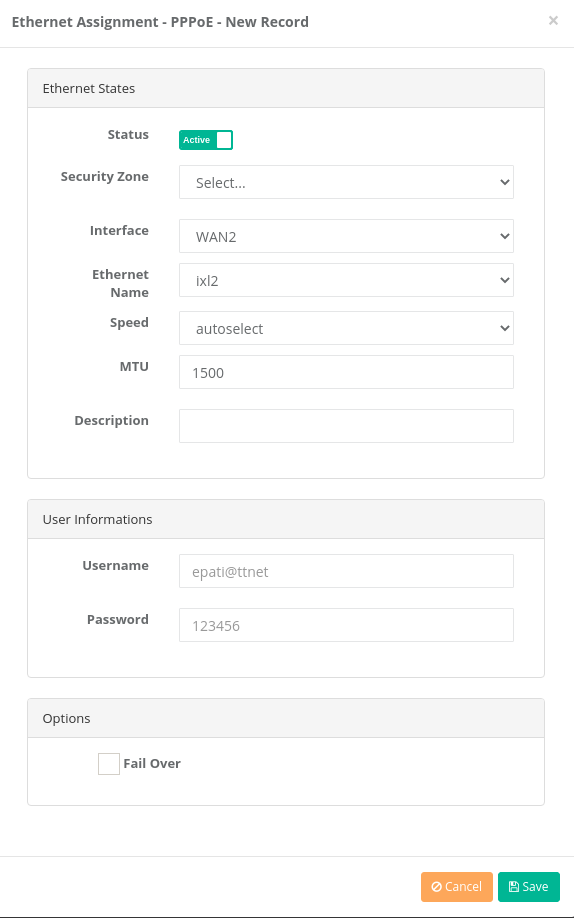
Ethernet Statuses
| FIELD |
DESCRIPTION |
Status |
Choose either active or passive as status. |
Security Zone |
Select the security zone to be assigned to the interface. |
Interface |
Choose which interface is to be used. |
Ethernet Name |
Choose which physical interface is to be used. |
MTU |
Enter MTU value. |
| FIELD |
DESCRIPTION |
Username |
Enter username provided by the subscribed service provider. |
Password |
Enter password related to the username. |
Options
| FIELD |
DESCRIPTION |
Fail Over |
Select whether to use as a backup line. |