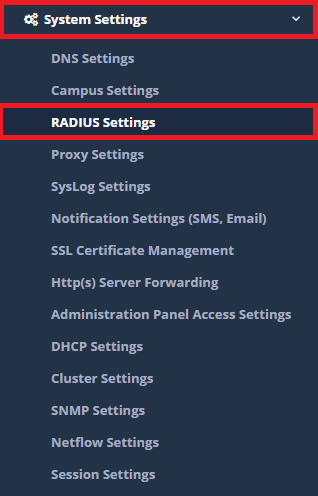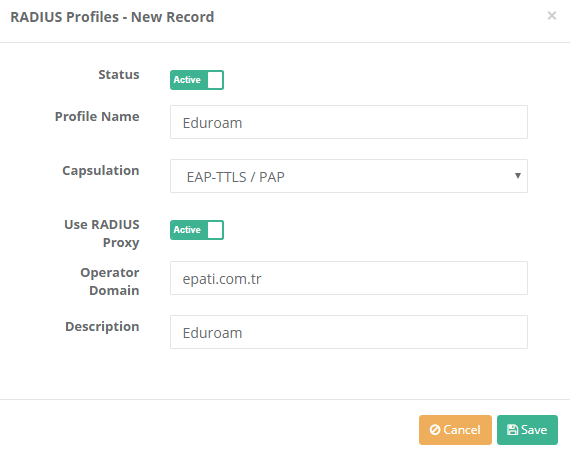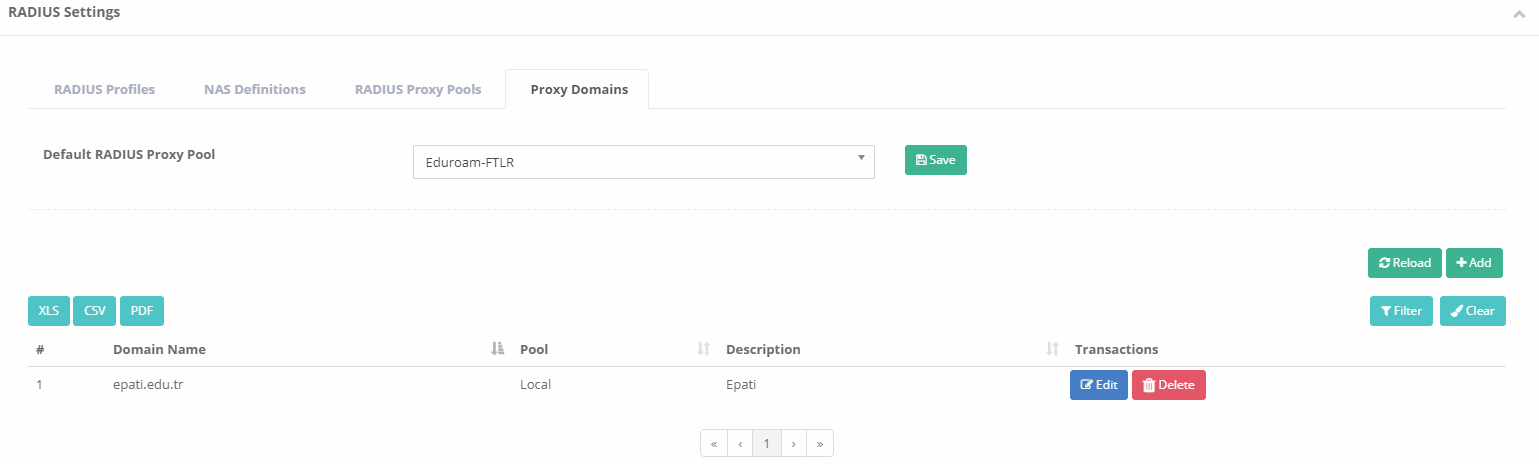Eduroam Configuration
Summary
Eduroam is an acronym for “Education Roaming.” By using 802.1 x security standards over radius-based infrastructure, users of eduroam member organizations, in other educational institutions aim to use the network seamlessly.
Network Topology
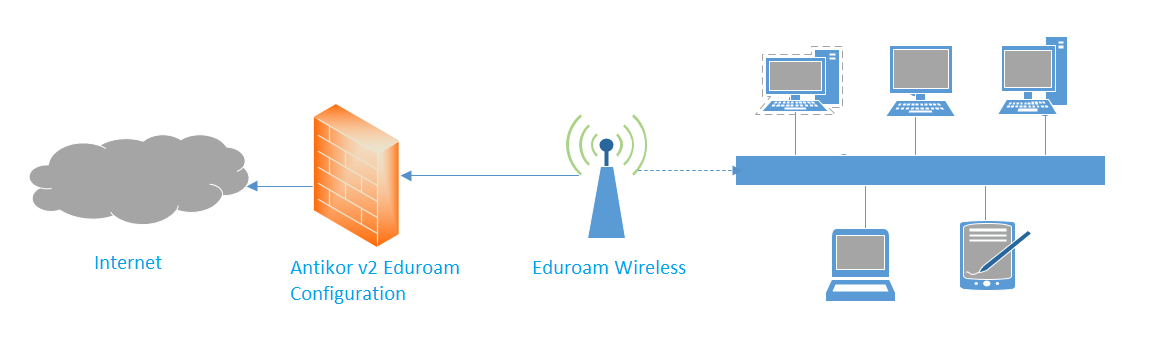
Configuration
First, make sure the Radius Service is running.

Click the Radius Settings under the System Settings menu.
The process of adding profile is started by clicking the Add button from the Radius Profiles section.
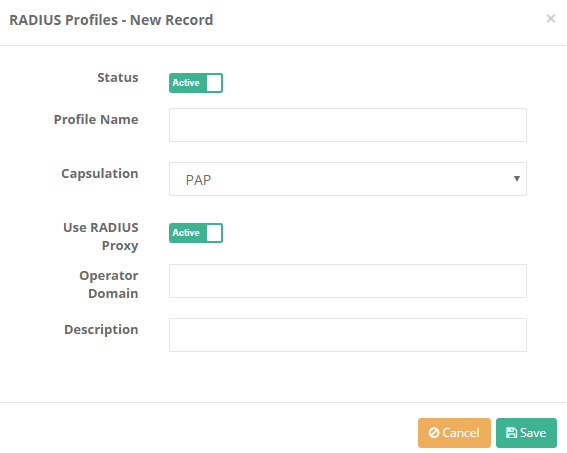
The Domain will vary depending on the organization where the settings are made.
Click the Save button and then click the NAS tab.
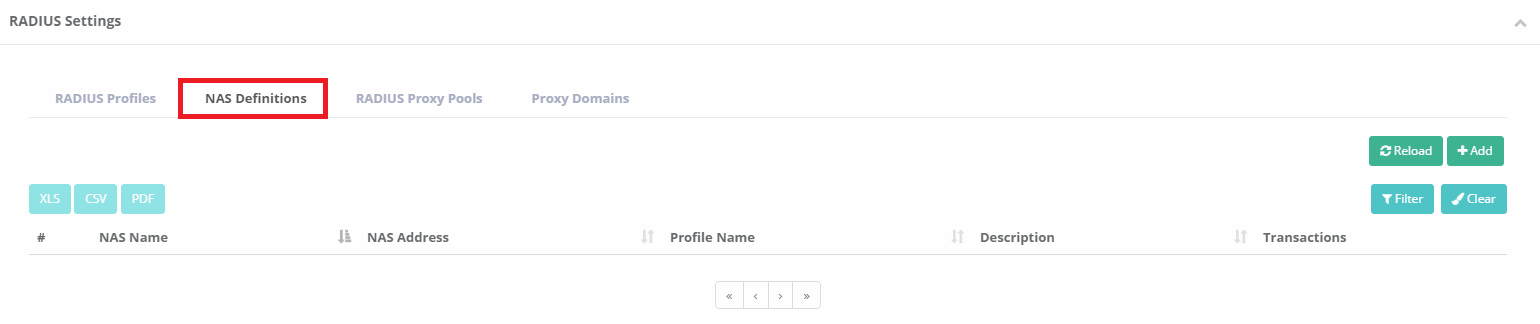
By clicking the Add button, Nas Definitions are made as follows, then click the Save button and for the second Nas Definition is click the Add button again.
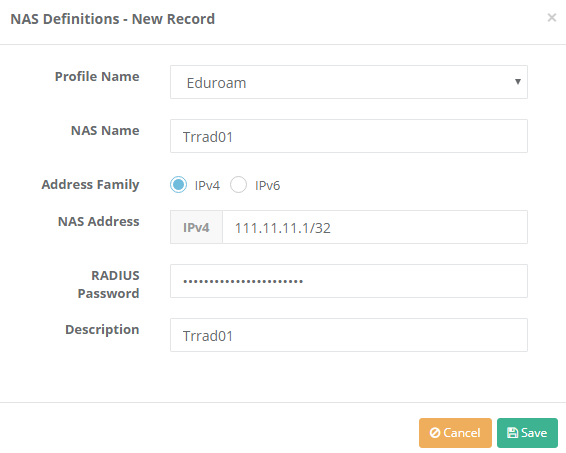

Click the RADIUS Proxy Pools tab. By clicking the Add button, Radius Proxy Pool must be added.
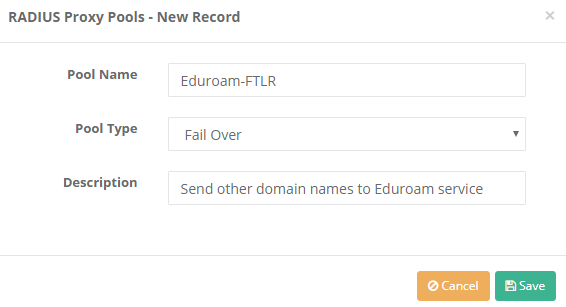
In the Saved radius proxy pool, the server must be added by clicking on the servers button.
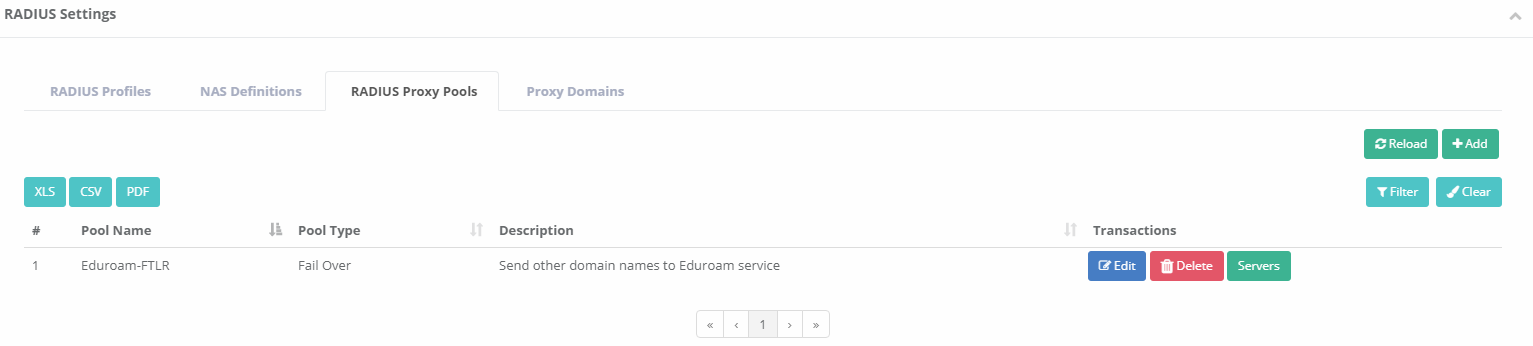
The first server is added by clicking the Add button.
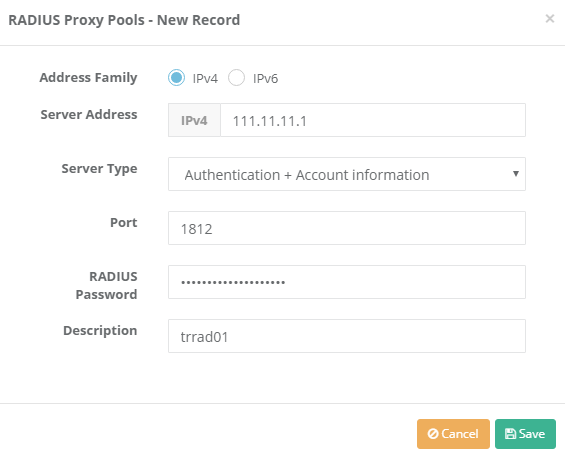
The second server is added again by clicking the Add button.
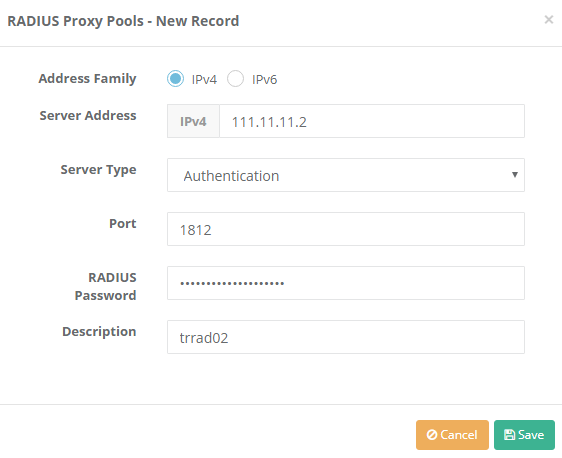
Click the Proxy Domains tab. For add Proxy Domains, click the “Add” button.
As shown in the second picture the settings are arranged and click the Save button.

ePati Cyber Security Co.

Mersin Üniversitesi Çiftlikköy Kampüsü
Teknopark İdari Binası Kat:4 No: 411
Posta Kodu: 33343
Yenişehir / Mersin / TURKEY
Web: www.epati.com.tr
e-Mail: info@epati.com.tr
Tel: +90 324 361 02 33
Fax: +90 324 361 02 39