SSL Certificate Configuration for Clients
Summary
Encrypts the data flow between the server and the client. The server notifies the browser that there is an SSL session and sends the required certificate information for HTTPS sites.
Network Topology
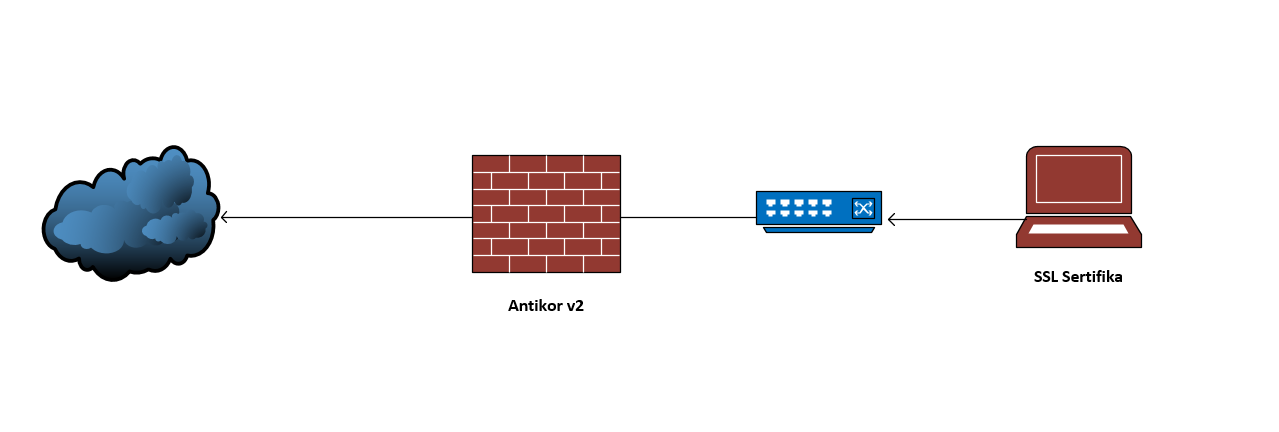
On the side of Windows
1. Right-click on the certificate file and select “Install Certificate.”
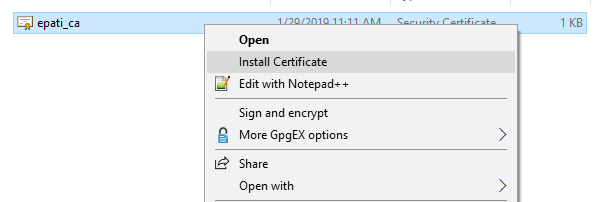
2. Select “Open” of the security warning.
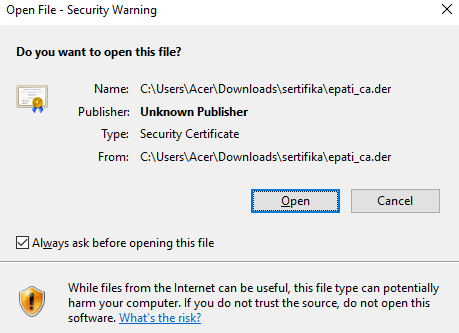
3. Choose Current User or Local Machine.
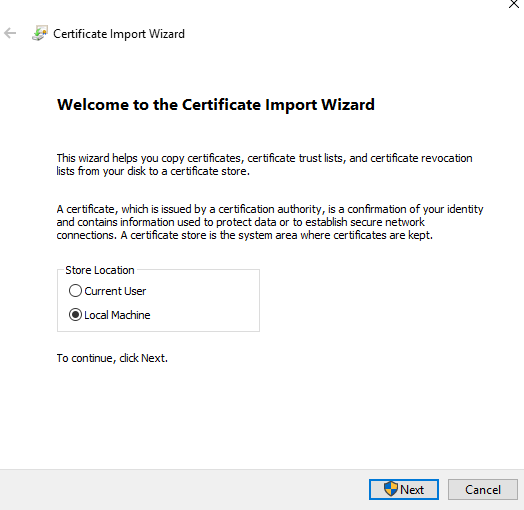
After, Click “Yes” (Do you want to allow thiss app to make cahanges to your device?)
4. Select “Place all certificates in the following store”, then click Trusted Root Certification Authorities from the browse menu.
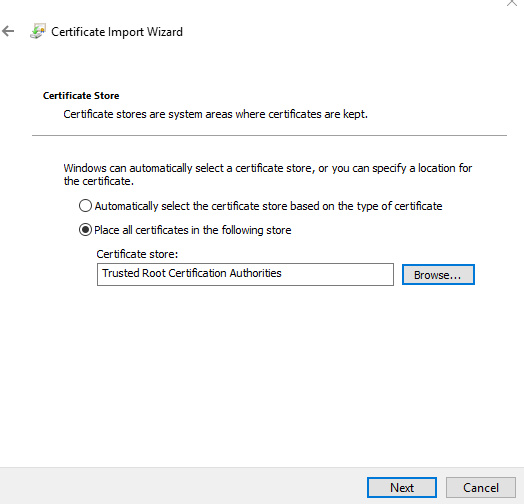
5. Click Finish on the screen the “Completing the Certificate Import Wizard.”
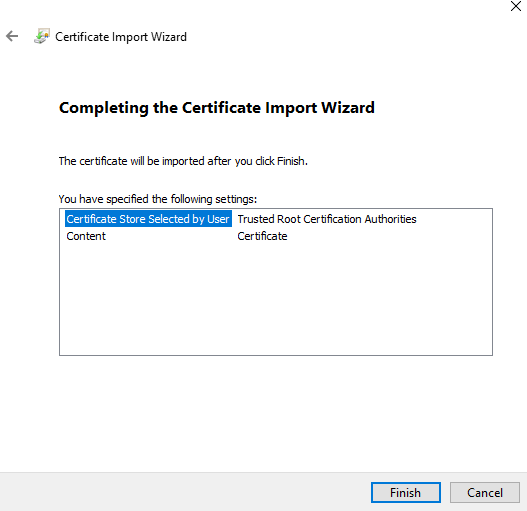
6.
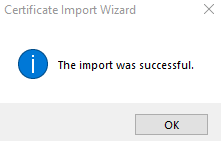
On the side of Android
1. Firstly the certificate must be uploaded to the Google Drive account.
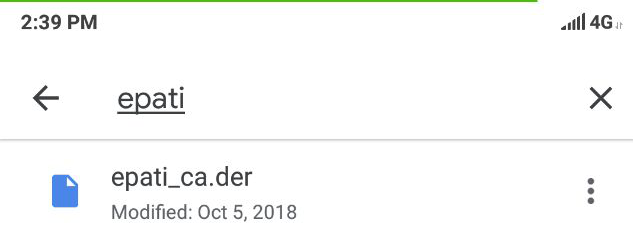
2. Specify the certificate name and credential usage settings and click “OK”.
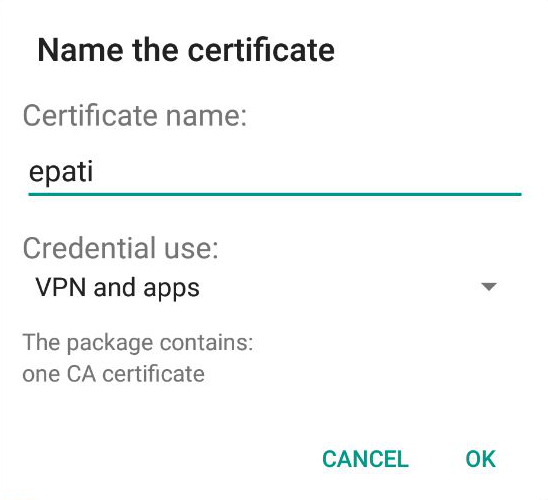
After these steps, the certificate will be installed on the device.
Following the path “Settings> Security> Trusted Credentials”, it can be seen that the certificate is on the User tab.
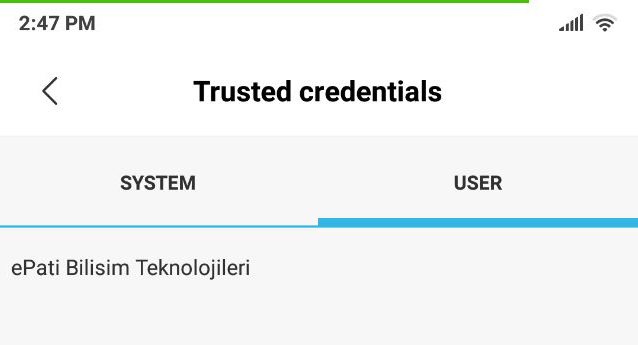
Troubleshooting
1) After the certificate is installed on all clients, the HTTPS service is started in Antikor.
2) If Web pages do not open on clients, the computer must be restarted.
ePati Cyber Security Co.

Mersin Üniversitesi Çiftlikköy Kampüsü
Teknopark İdari Binası Kat:4 No: 411
Posta Kodu: 33343
Yenişehir / Mersin / TURKEY
Web: www.epati.com.tr
e-Mail: info@epati.com.tr
Tel: +90 324 361 02 33
Fax: +90 324 361 02 39

