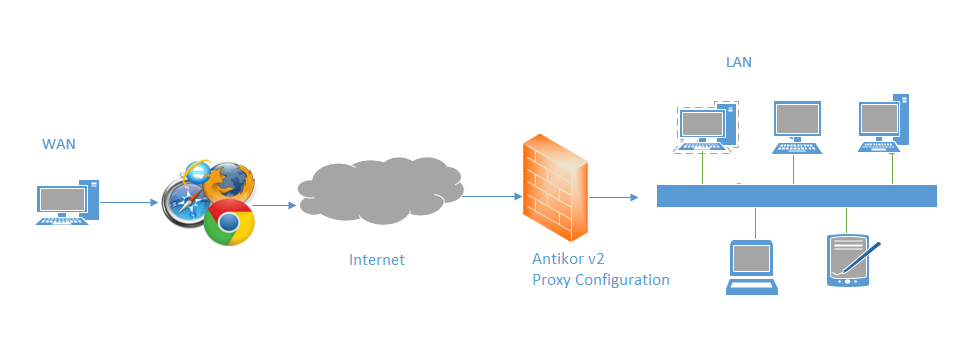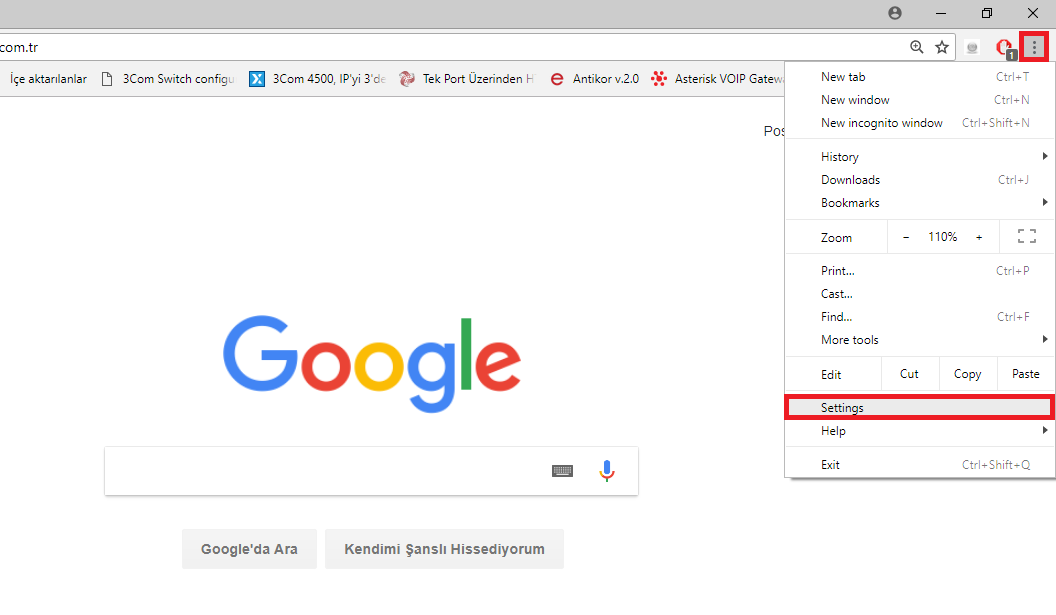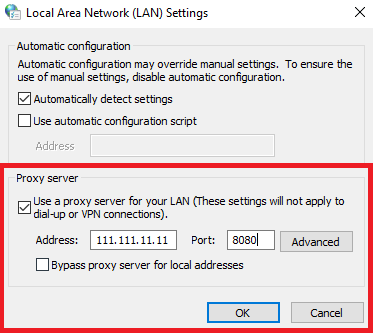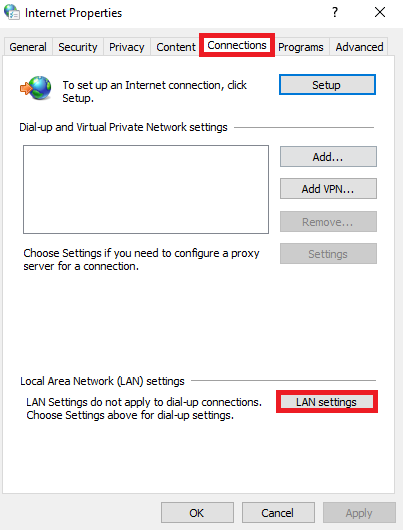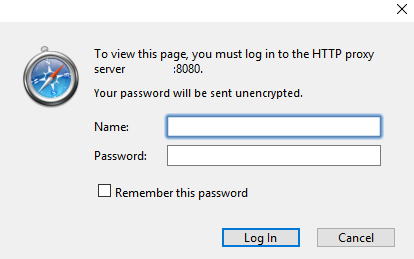Proxy Configuration with Web Scanners on the Client Side
Summary
Proxy server or Authorized Server. It is an intermediate server used for accessing the Internet.
For example:
The browser connects to the proxy server and tells you which page you want
The proxy server connects to that page and retrieves the contents if necessary
The proxy server sends the content to the browser
Network Topology
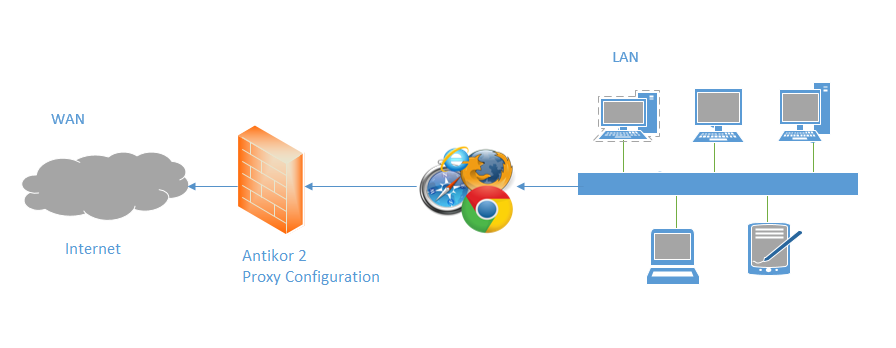
Configuration
1) Google Chrome Proxy Configuration;
Open the Settings under the Google Chrome customize and control menu.
Click the Advanced.
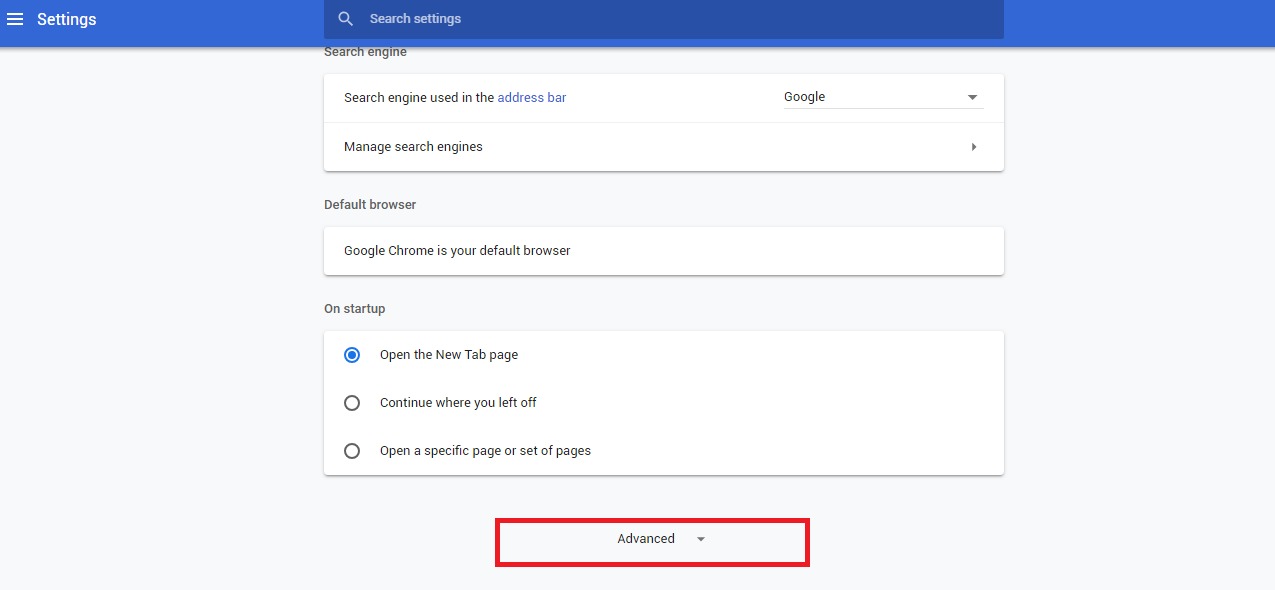
Proxy Settings opens.
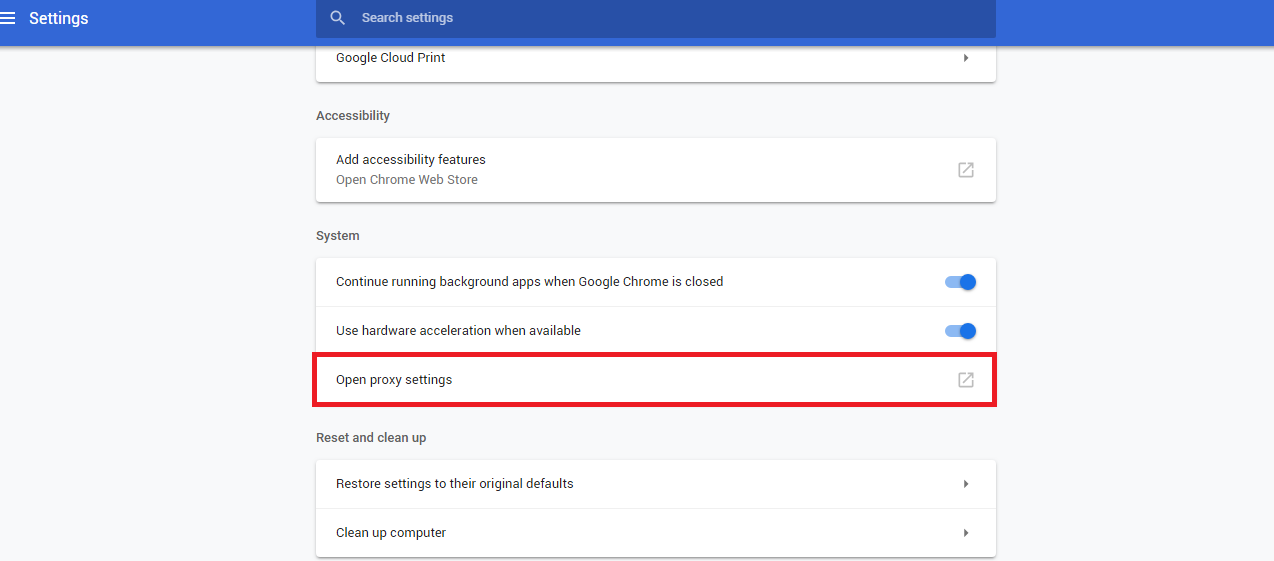
In the window that opens, click Connections, then click Local Area Settings.
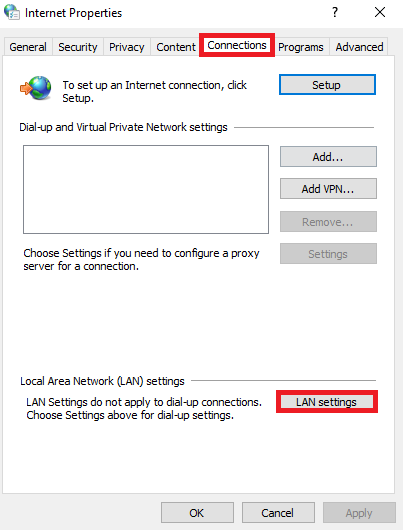
In the address field, Antikor Wan ip address and port are written and the arrow button is clicked.
The user name and password will be entered in the incoming screen and Proxy connection will be provided.
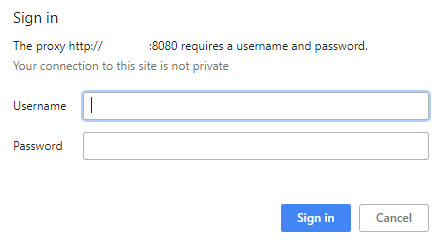
2) Mozilla Firefox Proxy Configuration;
Open Mozilla Firefox menu and click the Options.
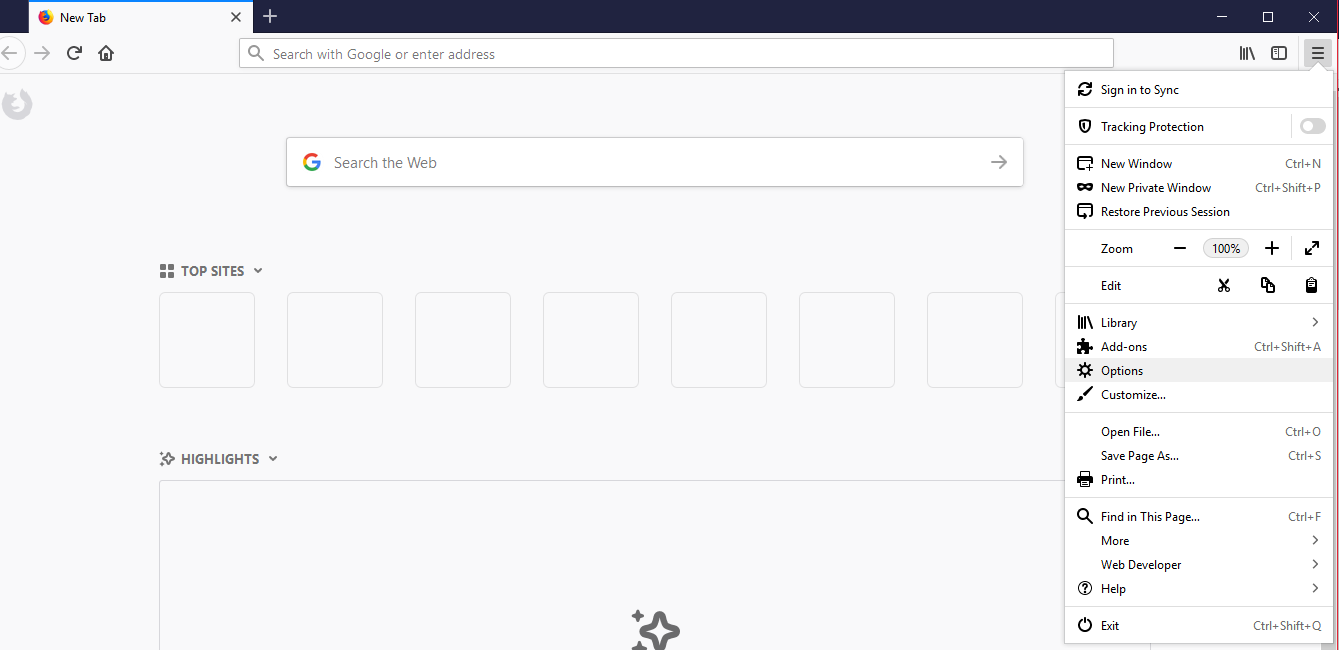
Click the Network Proxy on the opened page.
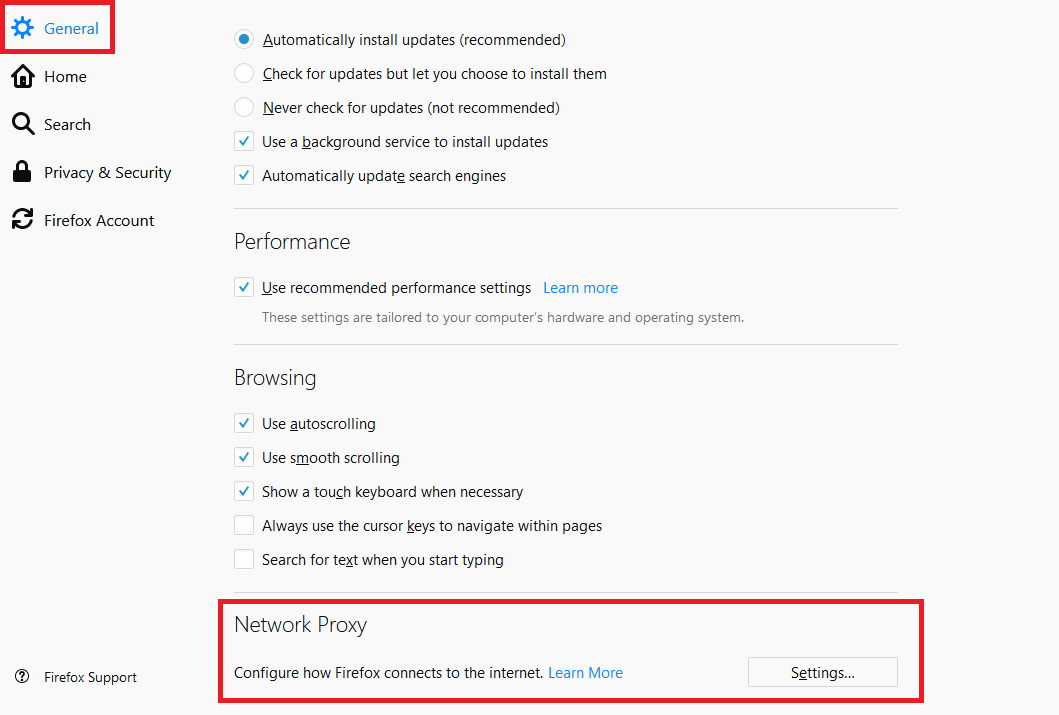
In the address field, Antikor Wan ip address and port are written and the arrow button is clicked.
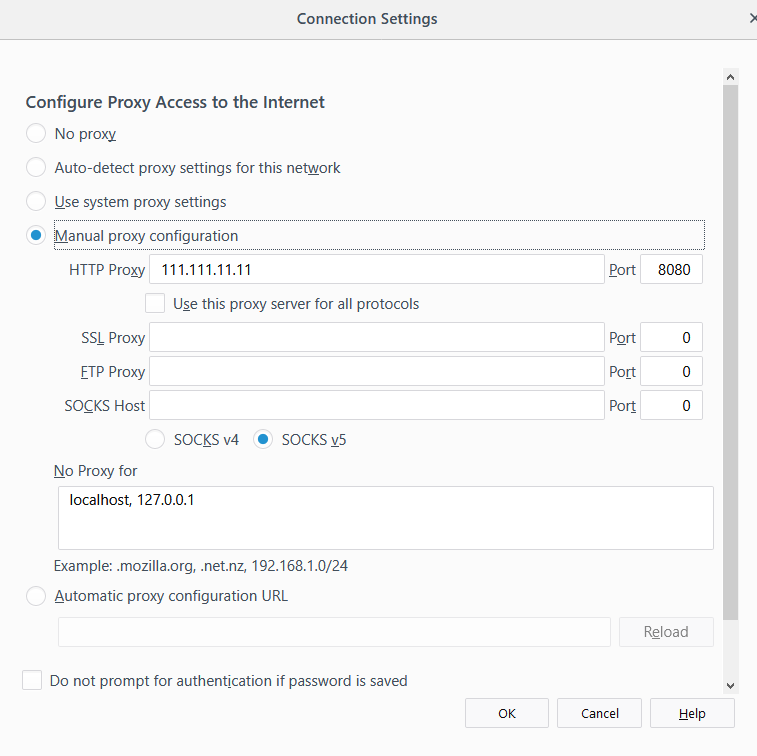
The user name and password will be entered in the incoming screen and Proxy connection will be provided.
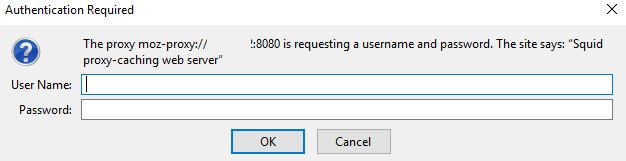
3) Safari Proxy Configuration ;
Click the Preferences under the Safari Settings menu.
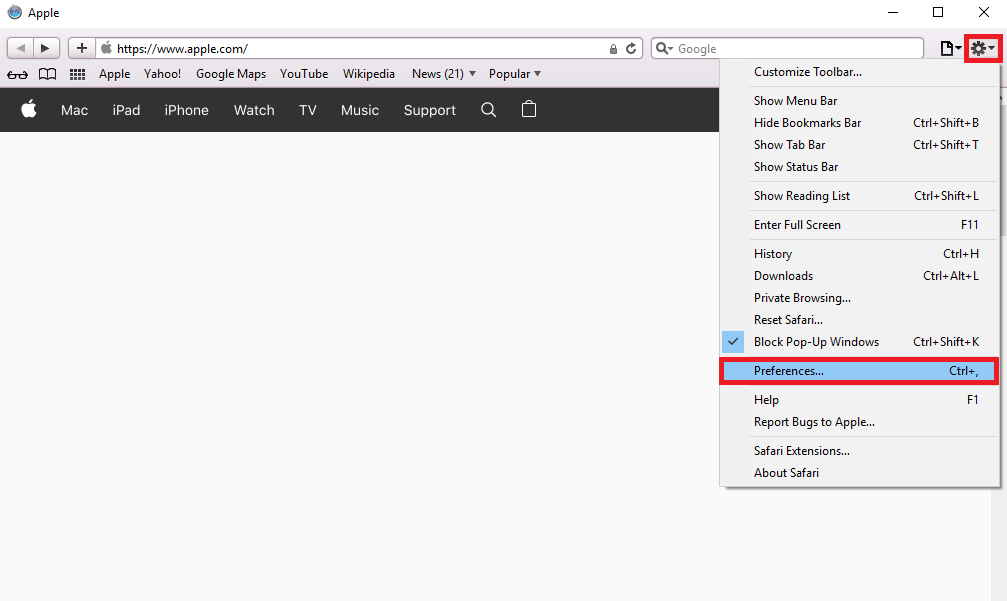
Firstly, click “Advanced, later Cache Settings.
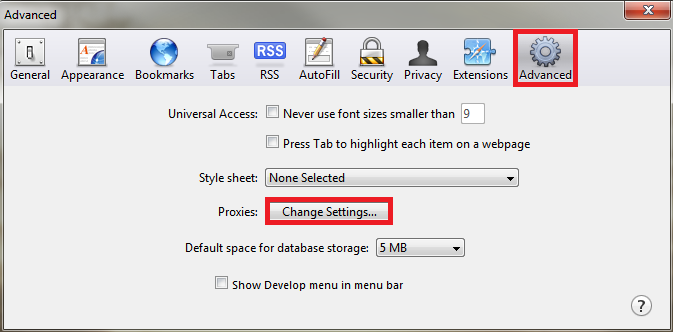
In the window that opens, click Connections, then click Local Area Settings.
In the address field, Antikor Wan ip address and port are written and the arrow button is clicked.
The user name and password will be entered in the incoming screen and Proxy connection will be provided.
4) Internet Explorer Proxy Configuration ;
Click, the Internet Settings, under the Settings menu.
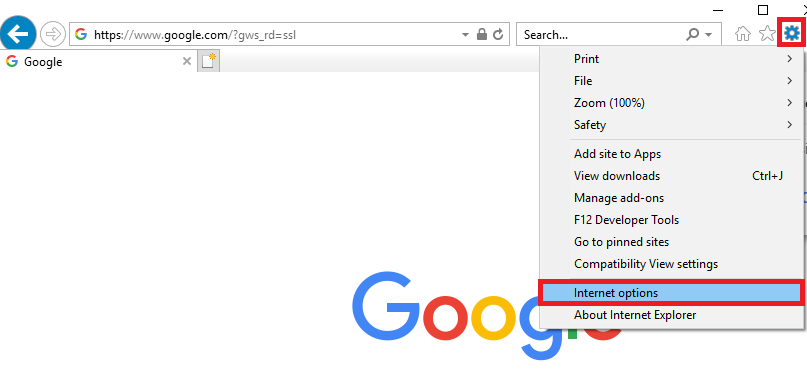
In the window that opens, click Connections, then click Local Area Settings.
In the address field, Antikor Wan ip address and port are written and the arrow button is clicked.
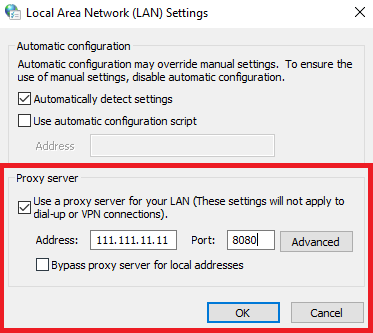
The user name and password will be entered in the incoming screen and Proxy connection will be provided.
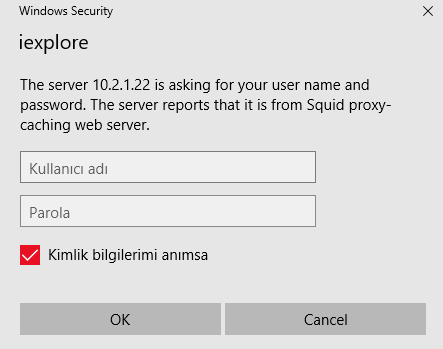
ePati Cyber Security Co.

Mersin Üniversitesi Çiftlikköy Kampüsü
Teknopark İdari Binası Kat:4 No: 411
Posta Kodu: 33343
Yenişehir / Mersin / TURKEY
Web: www.epati.com.tr
e-Mail: info@epati.com.tr
Tel: +90 324 361 02 33
Fax: +90 324 361 02 39