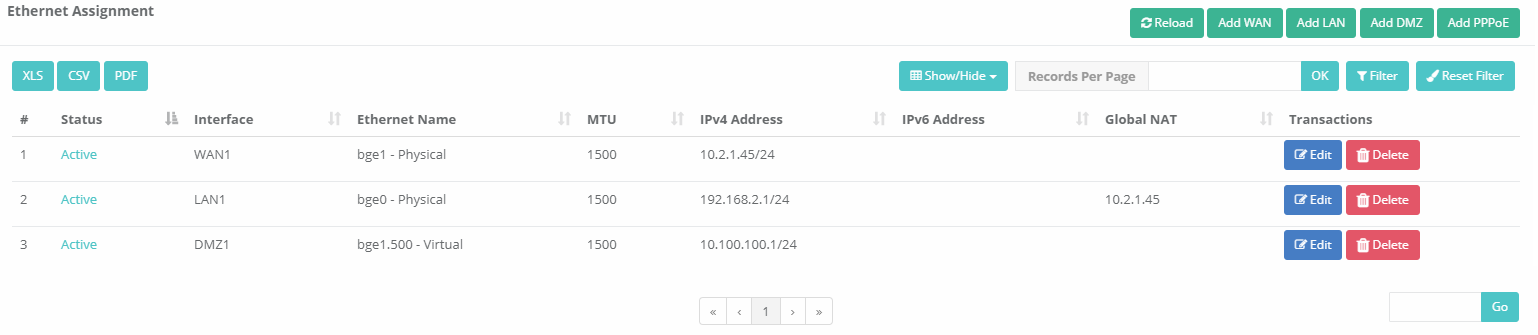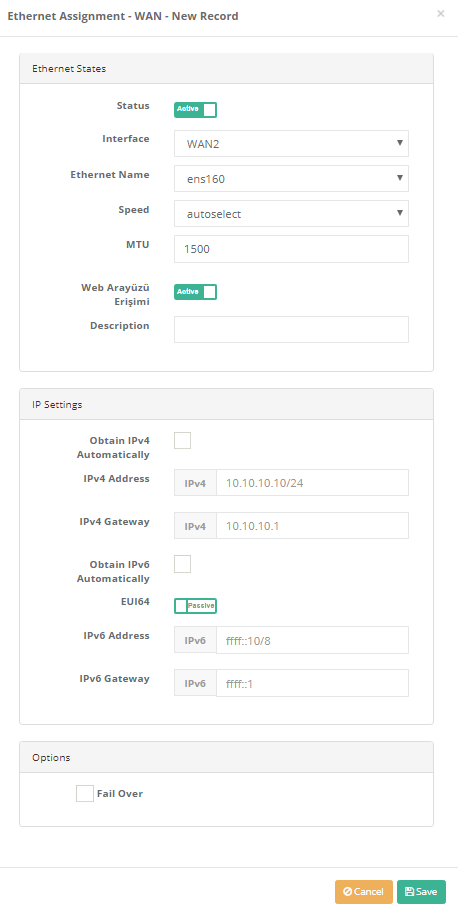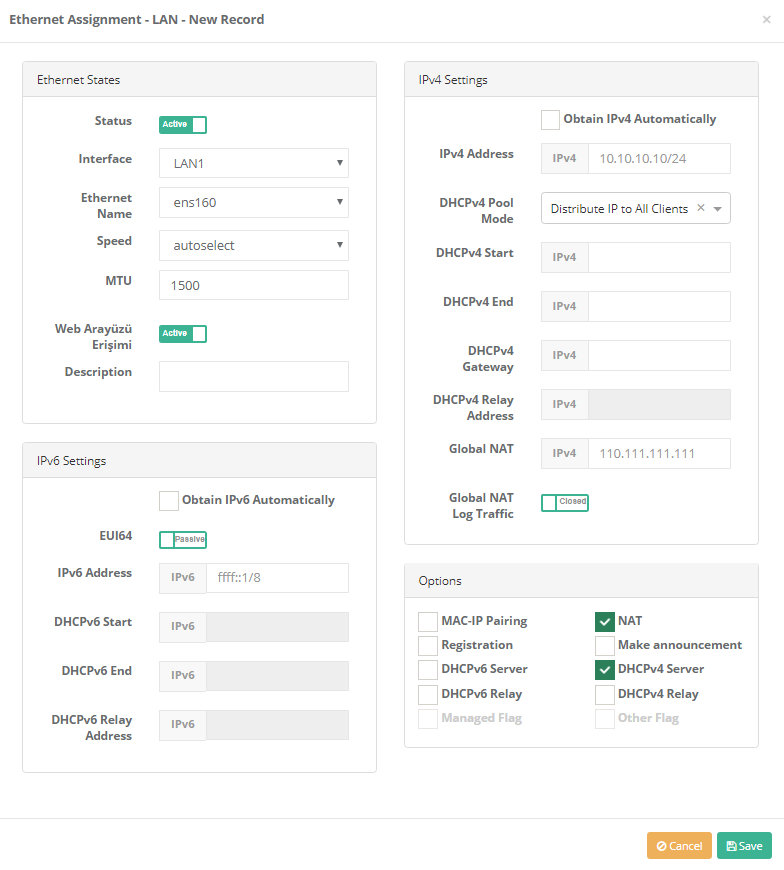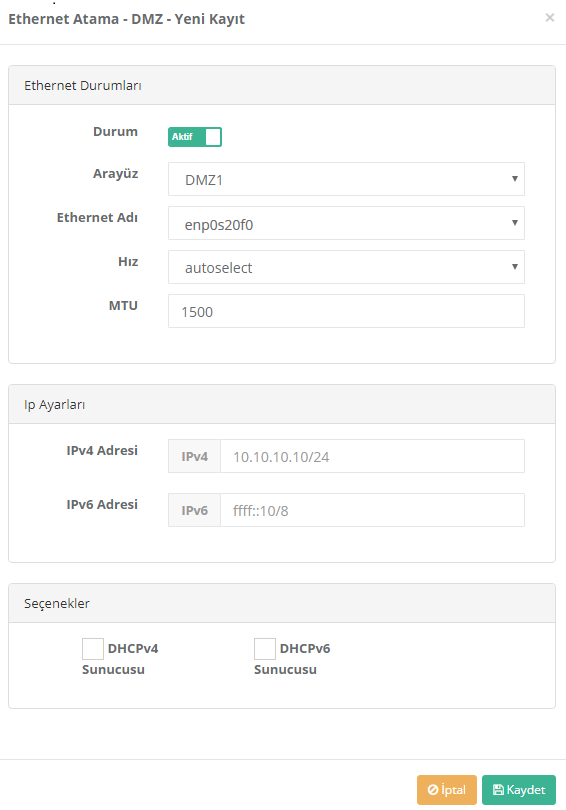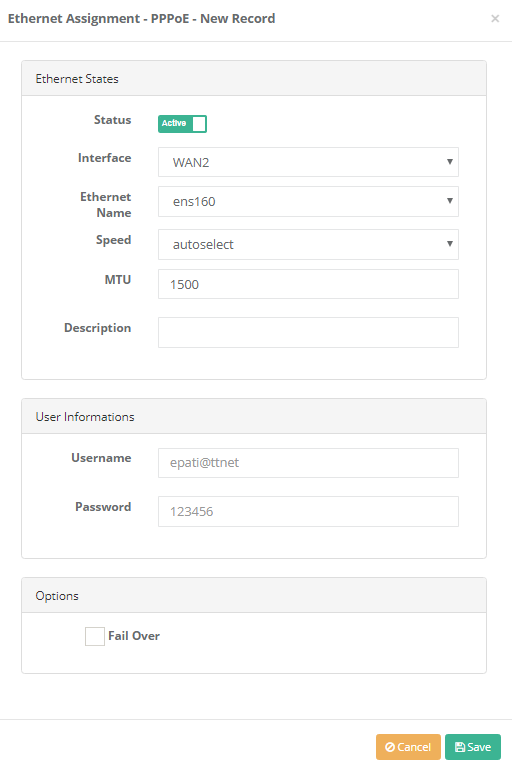Ethernet Assignment
It is the part where the Ethernet settings in AntiKor are performed. The Local Area Network (LAN), Internet Access (WAN), Server Area (DMZ), and PPPoE settings are configured in this section. Multiple LAN, WAN and DMZ interfaces can be added in AntiKor depending on license content.
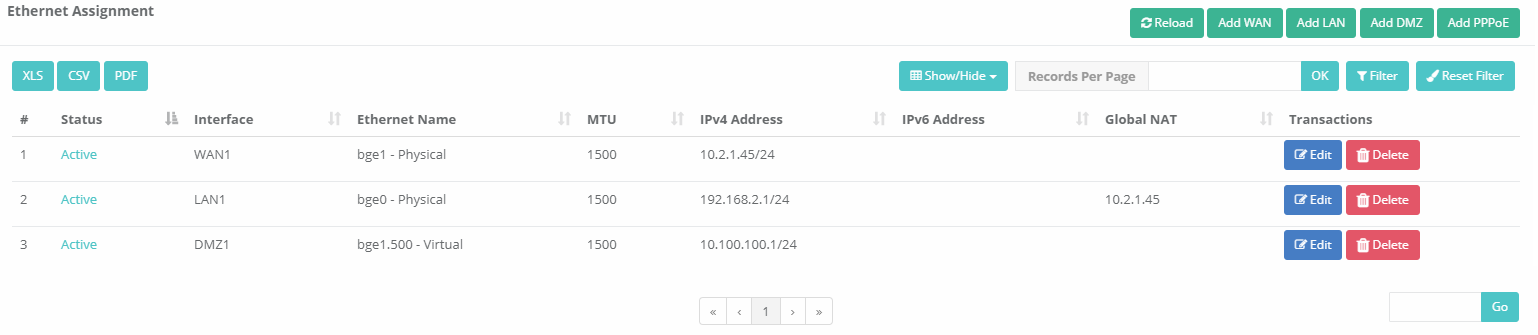
Add WAN New Record
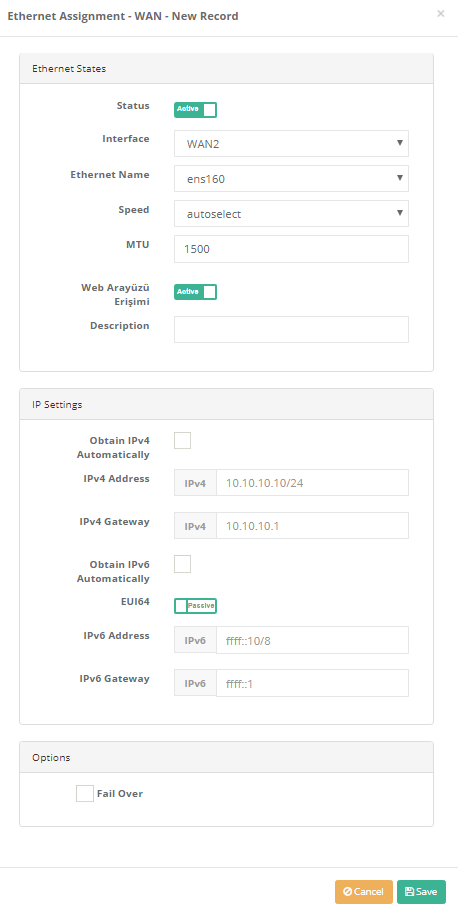
Ethernet States
| FIELD |
DESCRIPTION |
Status |
Choose either active or passive as status. |
Interface |
Choose which interface is to be used (e.g. Wan1, WAN2, ..). |
Ethernet Name |
Choose which physical interface is to be used. |
MTU |
Enter MTU value. |
IP Settings
| FIELD |
DESCRIPTION |
| Automatically obtain an IPv4 |
Choose whether or not IPv4 address is automatically obtained. |
| IPv4 Address |
If Automatically Obtain an IPv4 option is not chooseed, IPv4 address is entered. |
| Gateway |
Enter Gateway. |
| Automatically obtain an IPv6 al |
Choose whether or not IPv6 address is automatically obtained. |
| IPv6 Address |
If Automatically Obtain an IPv6 option is not chooseed, IPv6 address is entered. |
Options
| FIELD |
DESCRIPTION |
Back-up Line |
Choose whether or not it is used as a back-up line. |
Add LAN New Record
More than one region can be defined for the LAN. When the Antikor is first installed, the default IP is 192.168.2.254. The first job is to translate this IP into the IP group being used.
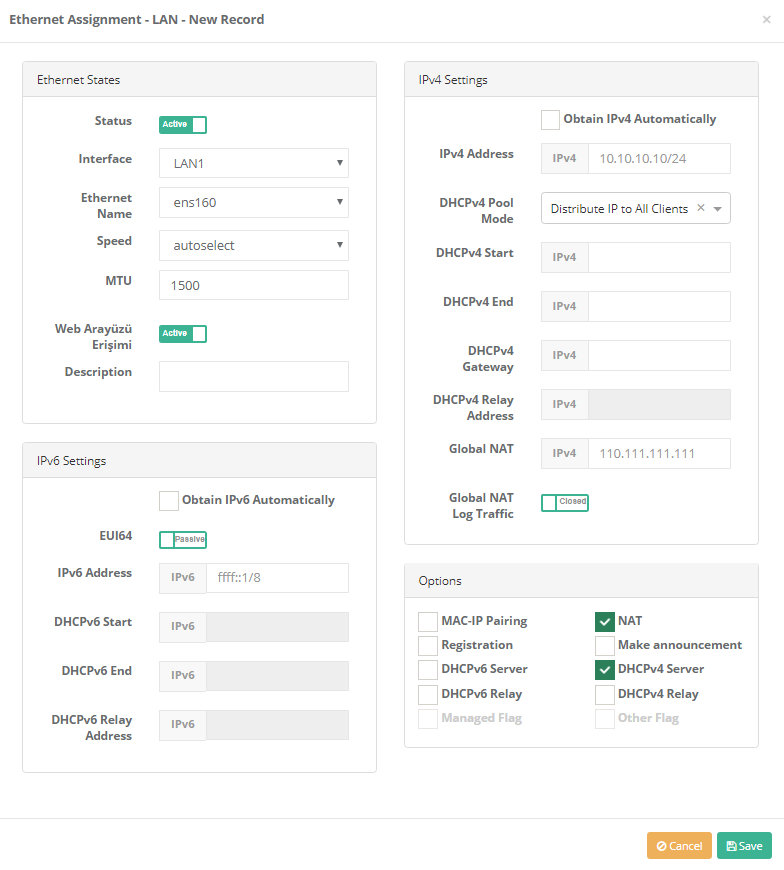
For example, in the local network, a group with 10.0.0.1 is defined, the uplink from the switch is connected to this Ethernet, and then the NAT and DHCP are activated, and the wireless network is established from the Access Point. For this, another group of the second ethernet with an IP address 192.168.1.1 can be defined and these 2 groups can be separated from each other. Users on the wireless network and users on the switch can benefit from full service of AntiKor and can not see each other.
This way it can serve 2 networks and separate them from one another. This will allow to add 4 LANs to Antikor.
Ethernet States
| FIELD |
DESCRIPTION |
Status |
Choose either active or passive as status. |
Interface |
Choose an interface to be used (e.g. LAN1, LAN2, ..). |
Ethernet Name |
Choose which physical interface is to be used. |
MTU |
Enter MTU value. |
IP Settings
| FIELD |
DESCRIPTION |
Automatically obtain an IPv4 |
Choose whether or not IPv4 address is automatically obtained. |
IPv4 Address |
If Automatically Obtain an IPv4 option is not chooseed, IPv4 address is entered. |
Gateway |
Enter Gateway. |
Automatically obtain an IPv6 |
Choose whether or not IPv6 address is automatically obtained. |
EUI64 |
If activated, the Extended Unique Identifier places 16 bits in the middle of this 48-bit address to create a 64-bit interface ID using the client’s 48-bit Ethernet MAC address. |
IPv6 Address |
If Automatically Obtain an IPv6 option is not chooseed, IPv6 address is entered. |
Global NAT |
Enter real IPv4 address which can access to Internet. |
Global NAT Log Traffic |
By activating the button, all traffic can be sent to the Syslog server. |
DHCP Settings
| FIELD |
DESCRIPTION |
DHCPv4 Beginning IP |
Enter beginning IPv4 address of IPv4 addresses to be distributed in LAN. |
DHCPv4 End IP |
Enter end IPv4 address of IPv4 addresses to be distributed in LAN. |
DHCPv4 Gateway |
Enter Gateway. |
DHCPv6 Beginning IP |
Enter beginning IPv6 address of IPv6 addresses to be distributed in LAN. |
DHCPv6 End IP |
Enter end IPv6 address of IPv6 addresses to be distributed in LAN. |
Options
| FIELD |
DESCRIPTION |
DHCPv4 |
Choose whether or not DHCPv4 is to be used. |
DHCPv6 |
Choose whether or not DHCPv6 is to be used. |
NAT |
Choose whether or not NAT is to be used. |
Retrieve a Record |
Choose retrieve a record option if the system is desired to be active. |
MAC Matching |
Choose whether or not IP addresses are matched with MAC addresses. |
Add DMZ New Record
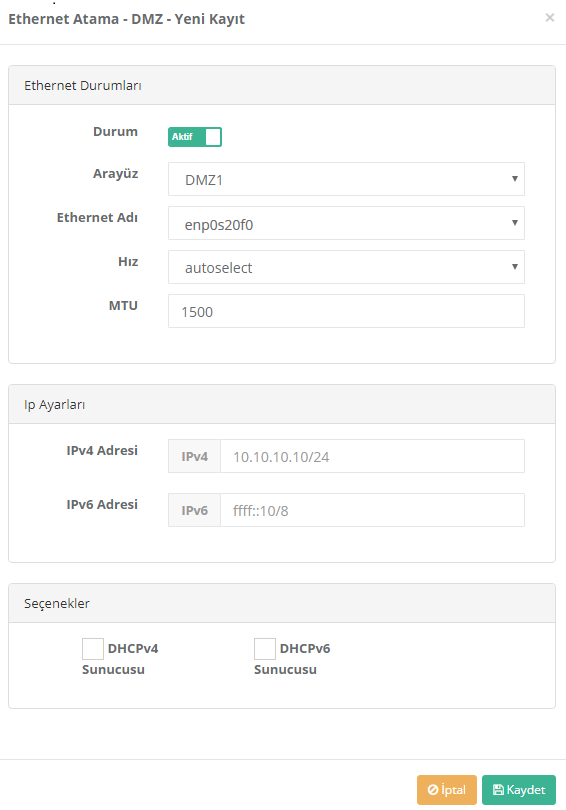
Ethernet States
| FIELD |
DESCRIPTION |
Status |
Choose either active or passive as status. |
Interface |
Choose an interface (e.g. DMZ1, DM, etc.) to be used. |
Ethernet Name |
Choose which physical interface is to be used. |
MTU |
Enter MTU value. |
IP Settings
| FIELD |
DESCRIPTION |
IPv4 Address |
Enter IPv4 address. |
IPv6 Address |
Enter IPv6 address. |
Options
| FIELD |
DESCRIPTION |
DHCPv4 |
Choose whether or not DHCPv4 is to be used or not. |
DHCPv6 |
Choose whether or not DHCPv6 is to be used or not. |
Add PPPoE New Record
This is the section where the service provider’s settings are defined if the Internet connection is provided by a service provider.
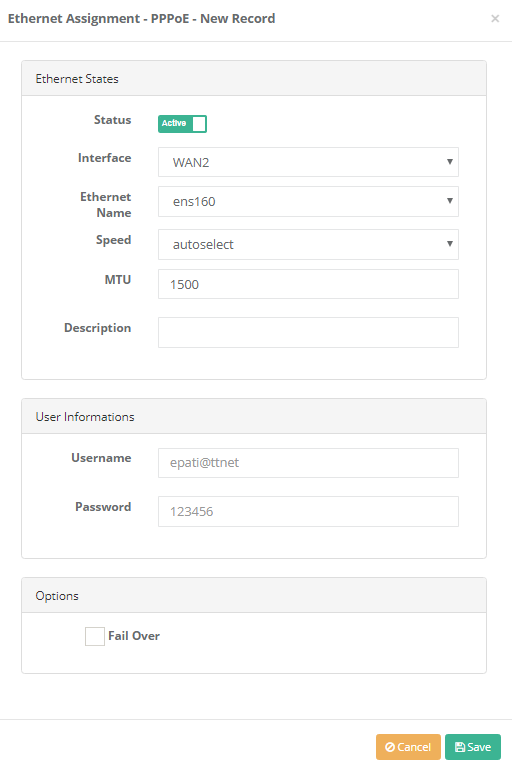
Ethernet States
| FIELD |
DESCRIPTION |
Status |
Choose either active or passive as status. |
Interface |
Choose which interface is to be used. |
Ethernet Name |
Choose which physical interface is to be used. |
MTU |
Enter MTU value. |
| FIELD |
DESCRIPTION |
Username |
Enter username provided by the subscribed service provider. |
Password |
Enter password related to the username. |
Options
| FIELD |
DESCRIPTION |
Back-up Line |
Choose whether or not it is to be used as a back-up line. |