Virtual Ethernet - PPP

- 3G and 4G modems can be connected to AntiKor via USB.
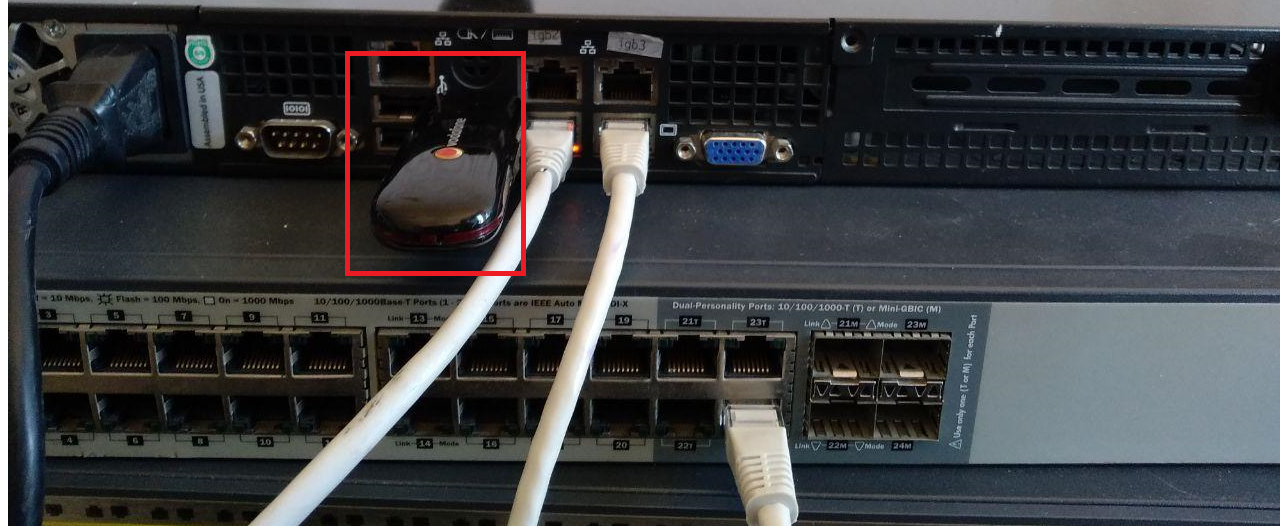
- Virtual Ethernet - PPP when configuring, the connected modem/modems are seen by the AntiKor and listed in the Modem Interface.
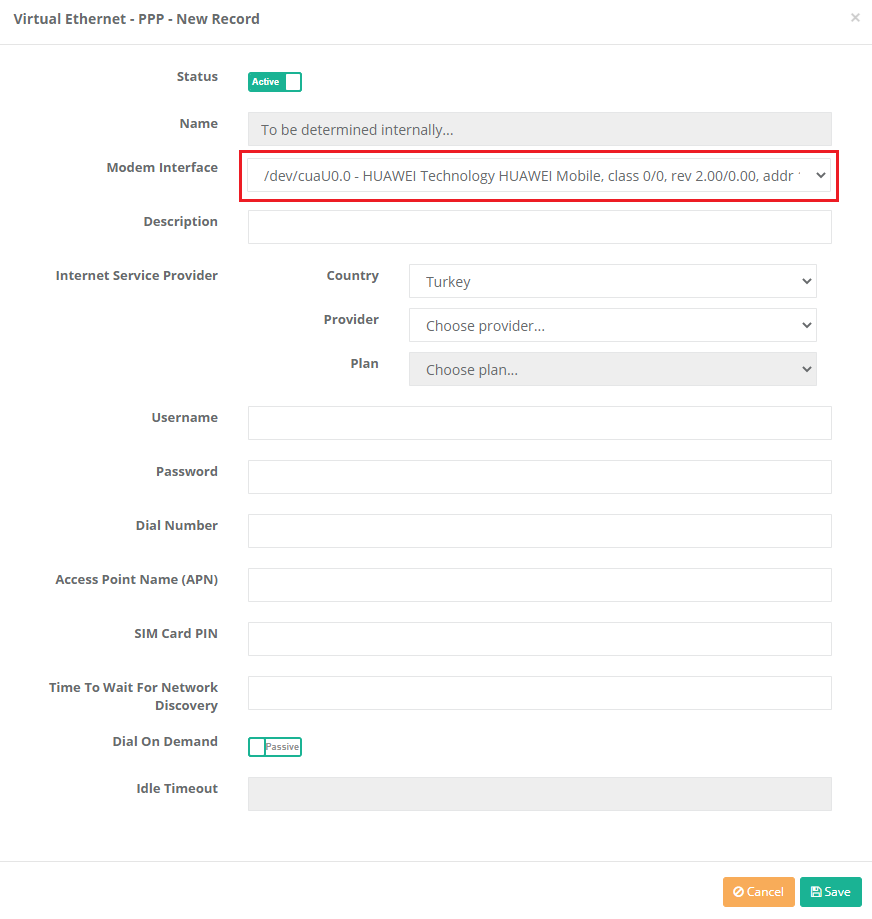
- Internet service provider if the information is entered correctly; username, password, dial number and Access Point name (APN) are automatically included.
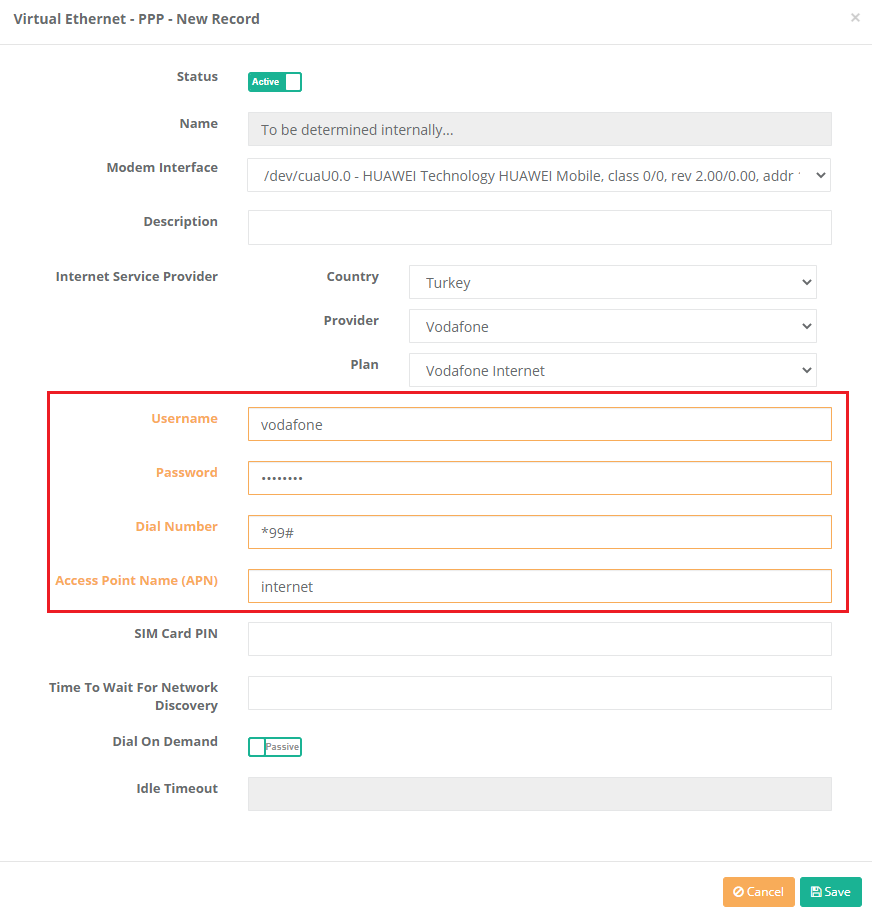
- Description is entered for the virtual Ethernet - PPP generated. (Mandatory Area)
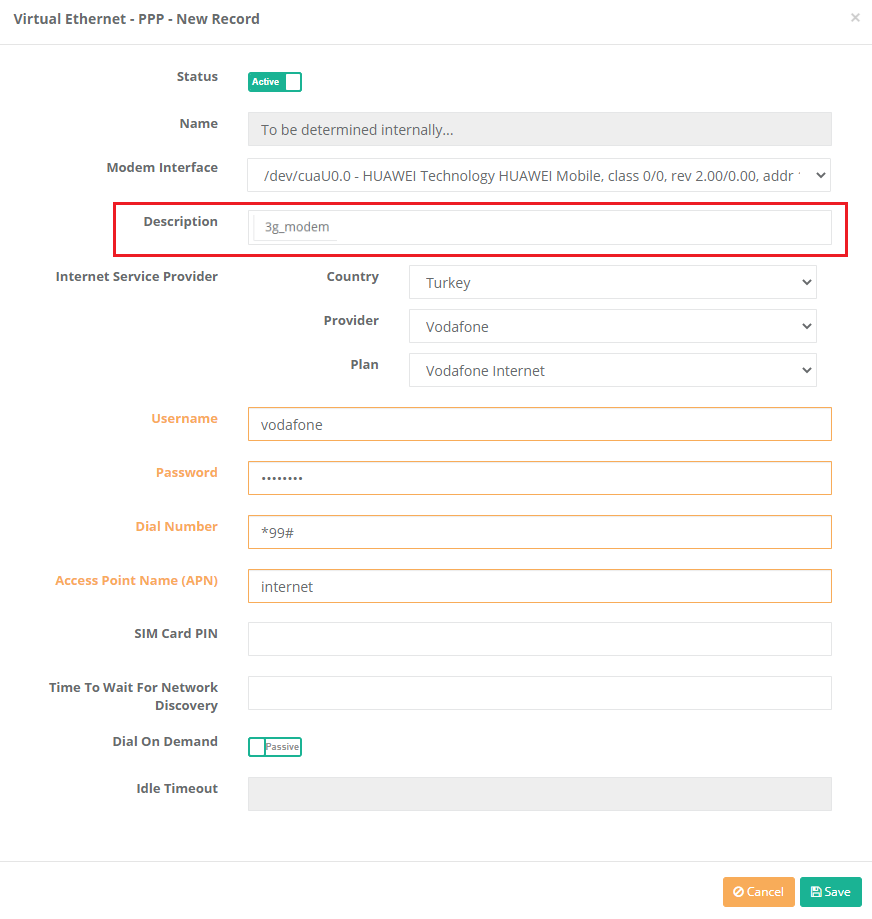
- If you have a 3G/4G modem SIM card PIN is entered, otherwise it may be left blank.
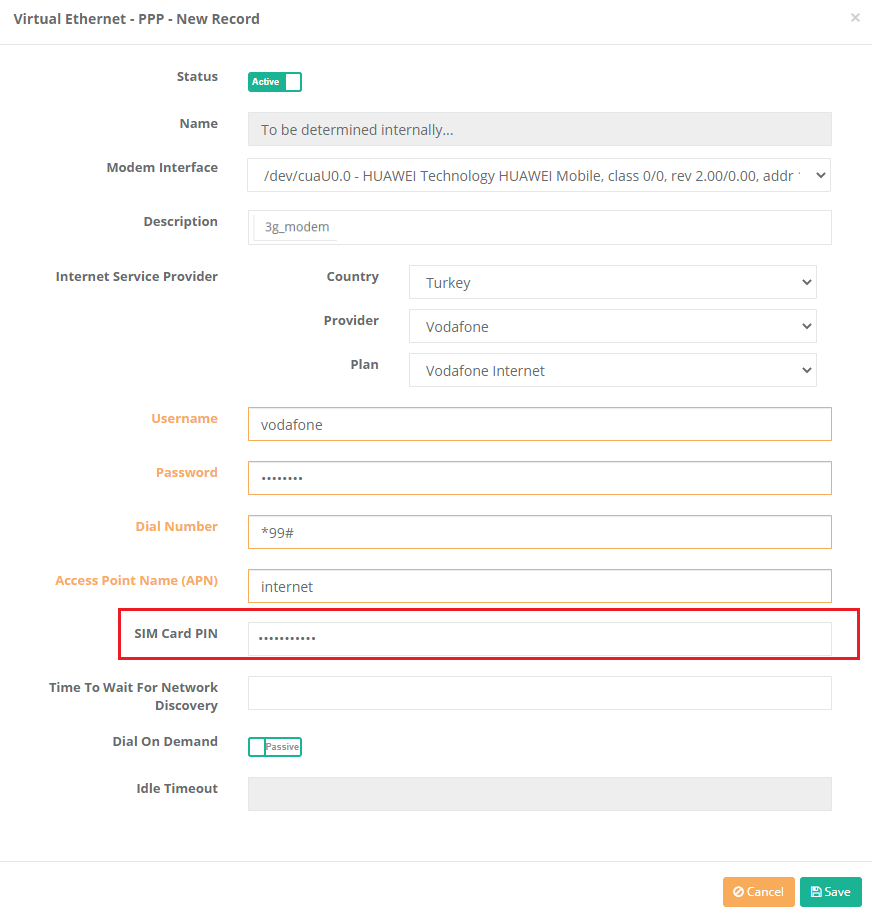
- Time To Wait For Network Discovery, depending on the server configuration options, the user can set a wait time or leave this field blank. If left empty, the waiting period is set to “0”.
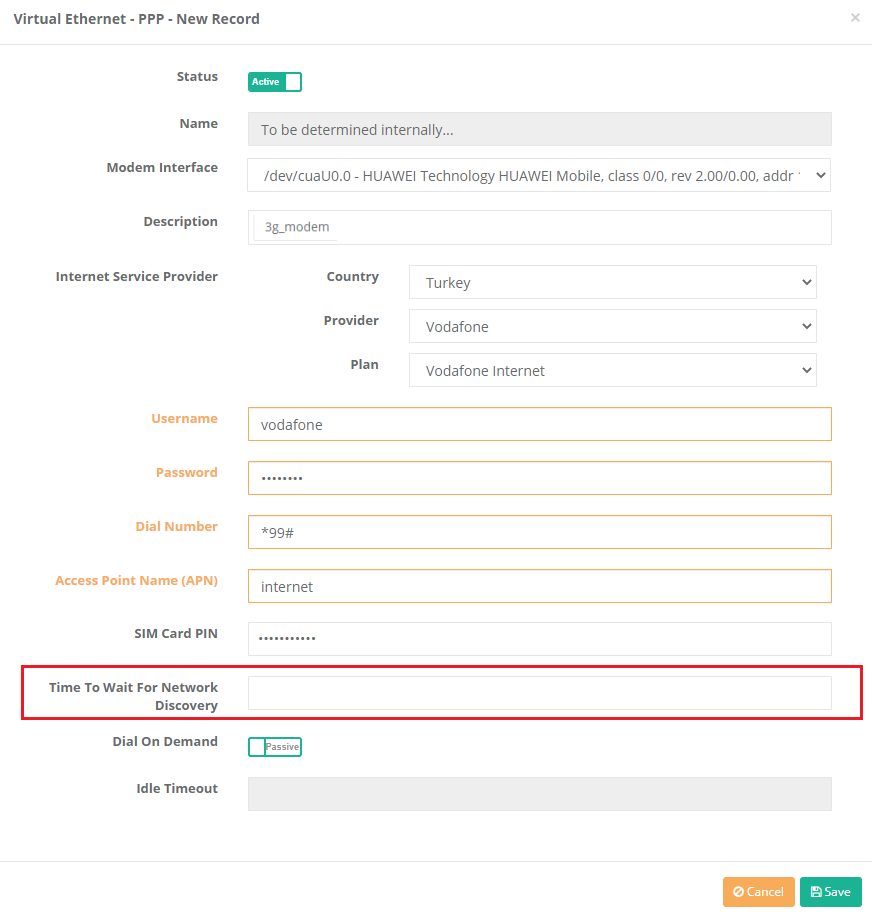
- Dial On Demand comes passively in the default. Idle Time-Out must be entered from the user if activated. If not entered, it is set to “0”. This area is designed to eliminate unnecessary internet usage if users are not using a modem. If it exceeds the idle timeout, the connection to the modem will not be used during the idle time.
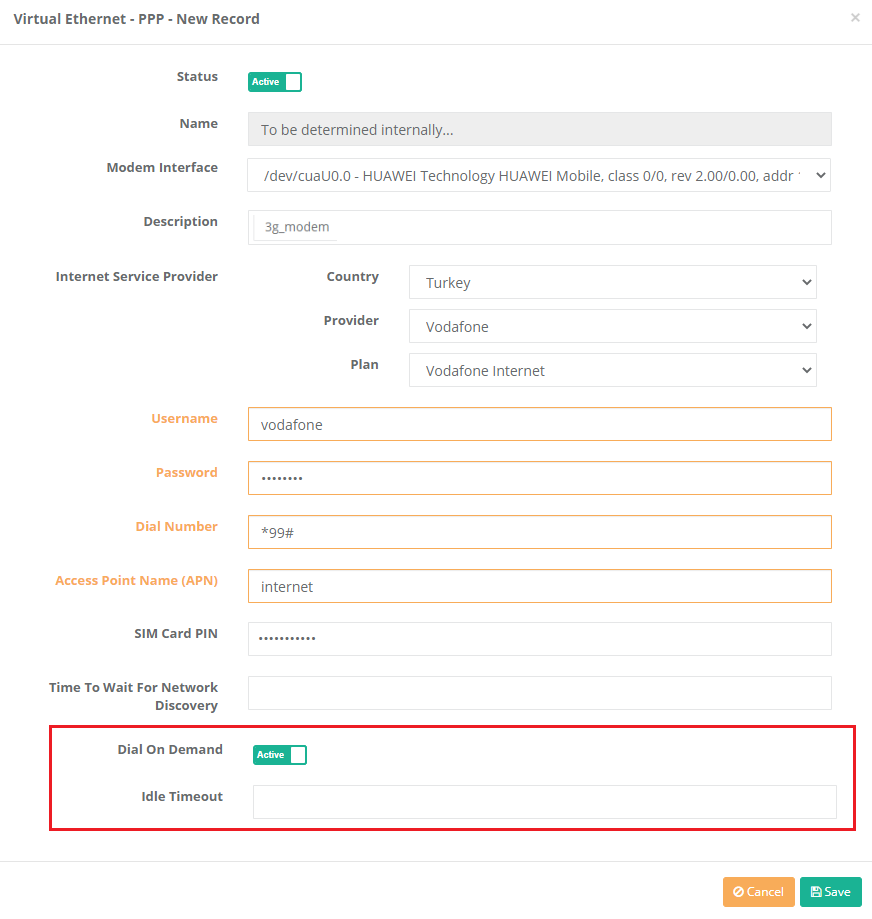
- Operations are completed by pressing the Save button.

- Finally definitions should be applied, should not be forgotten.


-
Click on Ethernet assignment menu.
-
Select the ethernet interface to use.
-
Ethernet name; automatically generated value in Virtual Ethernet - PPP must be selected. (For this example, PPP1)
-
If you want to access the web interface by WAN, Web Interface Access is enabled.
-
Description is written.
-
In the IP settings, Obtain IPv4 Automatically and Obtain IPv6 Automatically must be checked.
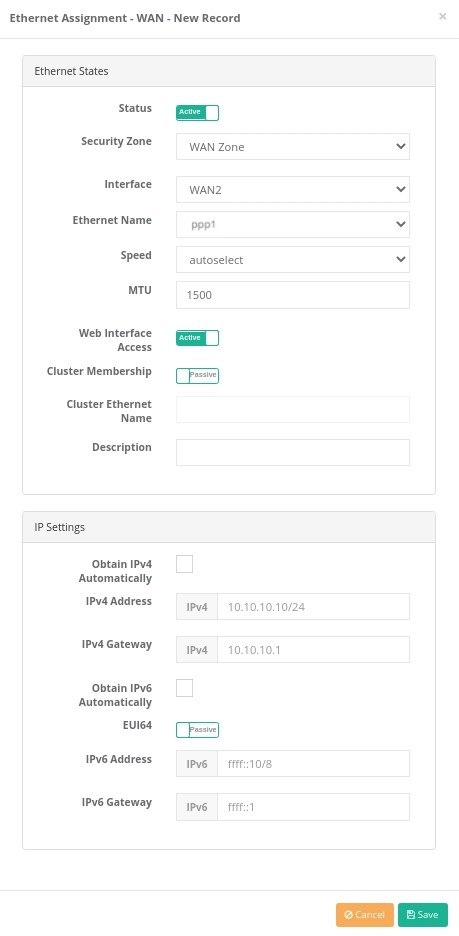
- After the Ethernet assignment settings are made, the definitions must be applied.
ePati Cyber Security Co.

Mersin Üniversitesi Çiftlikköy Kampüsü
Teknopark İdari Binası Kat:4 No: 411
Posta Kodu: 33343
Yenişehir / Mersin / TURKEY
Web: www.epati.com.tr
e-Mail: info@epati.com.tr
Tel: +90 324 361 02 33
Fax: +90 324 361 02 39

