Cluster Settings
Cluster is a service that provides redundant operation of servers by making a specific configuration for a similar purpose. The Antikor, supports cluster structure as active/passive up to 2 server. Antikor works appropriate with high accessibility cluster structure. So when a problem occur on hardware or software of a cluster’s server, Antikor automatically switch on the other server. This provides continuity for the network.
Cluster Status
In cluster status, the role of the server, hostnames of servers, IP addresses, HA connection status and error factor information are included. The Switch State button appears only on the active device, which changes the role of the Active device and makes it Passive.
Active Server
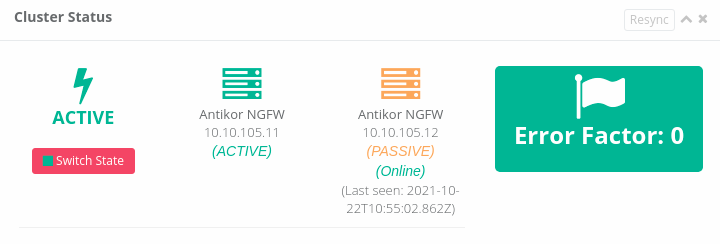
Passive Server
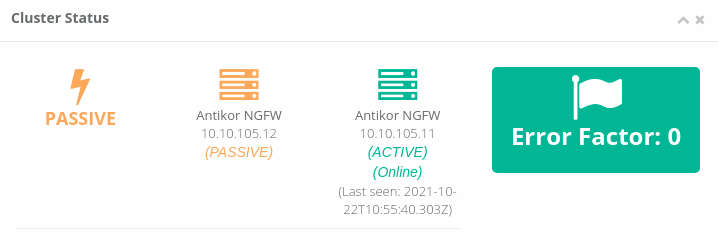
Note: Resync button is used to print all settings from Active server to Passive server. If this button is clicked, the application of all definitions in the passive server is triggered automatically.
Cluster Settings
The default operating mode of the cluster settings comes independently, and the Other Device's License Key is not verified! Please verify. a warning is included. This warning will disappear when the Antikor cluster structure is installed and the mutual license keys match.
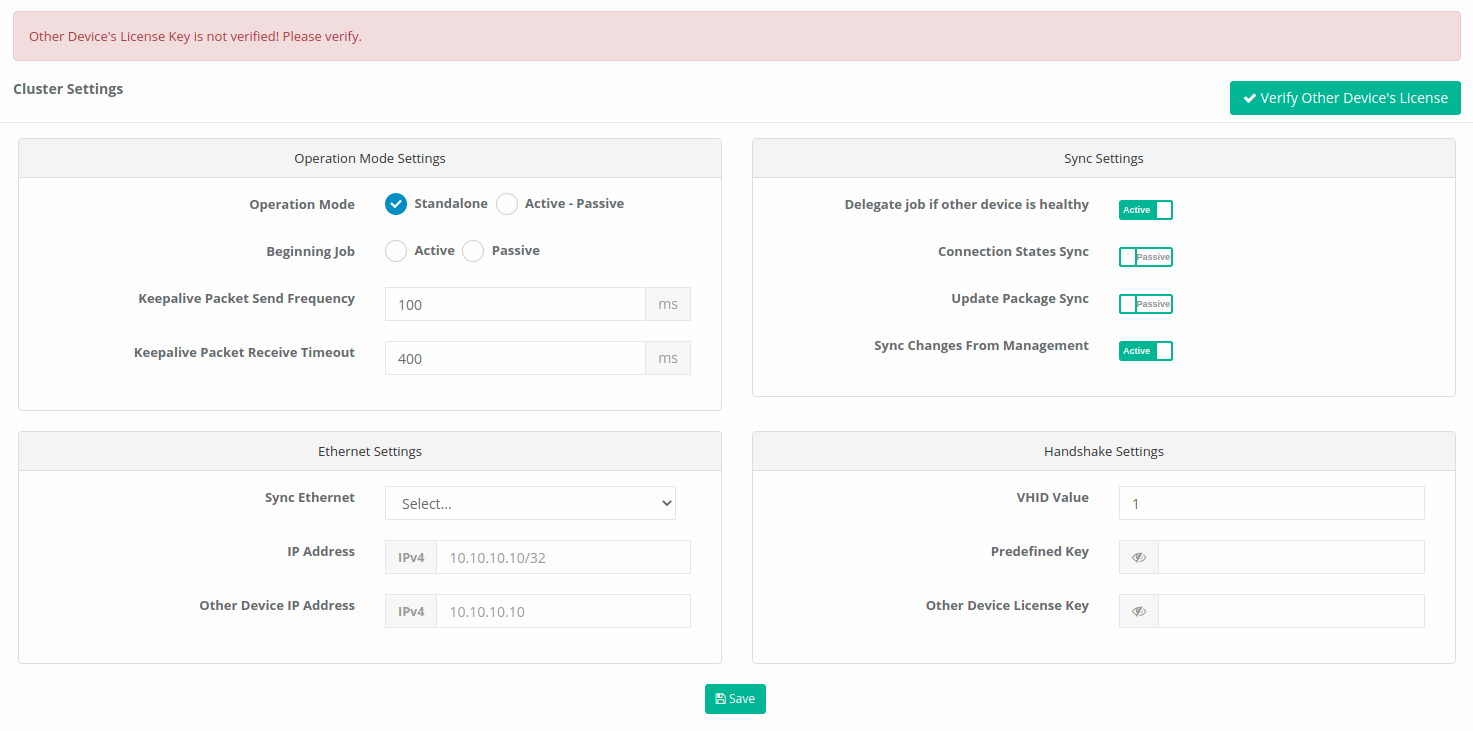
Operation Mode Settings
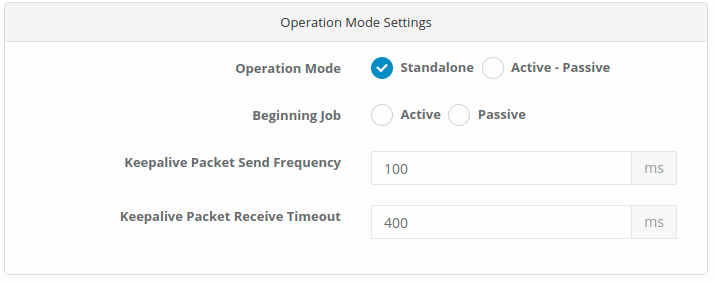
| Field | Description |
|---|---|
Operation Mode |
Standalone is selected by default and is the mode in which the Antikor works individually and independently. Active - Passive is the mode in which the Antikor will work as a backup. |
Beginning Job |
On Antikor servers that will run as backups, the initial task of the current server is selected as Active or Passive. The begginning job of the two servers should be different from each other. (For example, if the begginning job is selected as active on one of the two servers, the beggining job is selected as passive on the other server.) |
Keepalive Packet Send Frequency |
The frequency of sending a keepalive packet to the cluster server located opposite is entered in ms(milliseconds). By default, this value is set to 100 ms. |
Keepalive Packet Receive Timeout |
The frequency of listening to the keepalive packet from the cluster server located opposite is entered in ms(milliseconds). By default, this value is 400 ms. |
Sync Settings
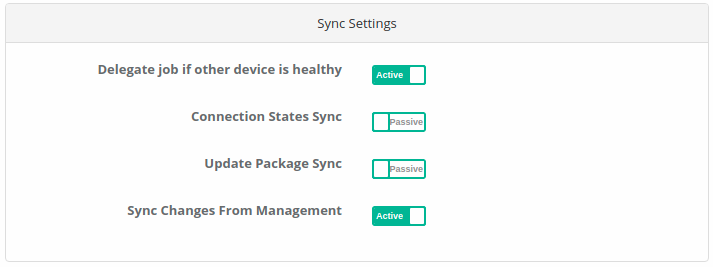
| Field | Description |
|---|---|
Delegate Job If Other Device is Healthy |
By default, this option is activated, and if the other device is healthy after checking, it performs the task. If it is healthy on both devices, even if the user transfers the task to the other server in the dashboard, the servers take over the Beginning Job after a short time. |
Connection States Sync |
If this feature is to be activated, the ethernet interfaces of the cluster servers must be identical to each other. If the ethernet interfaces of the server are not equal to each other (for example, if the ethernet interfaces of one server are Intel and the ethernet interfaces of another server are Broadcom), this feature should be passive. |
Update Package Sync |
If updates to the server are to be printed to the other server via the synchronization ethernet, this feature must be activated. |
Sync Changes From Management |
When the Antikor Cluster structure is used in conjunction with the Antikor Central management product, whichever server is currently active in the cluster is activated to synchronize changes from the center to the passive server. |
Ethernet Settings
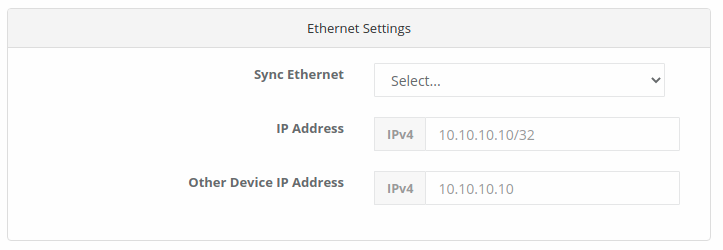
| Field | Description |
|---|---|
Sync Ethernet |
The ethernet interface to which the Cluster Synchronization will be performed is selected. |
IP Address |
The IP address of the ethernet to be synchronized is written. (The IP address to be entered here does not need to be added to the IP pools.) |
Other Device IP Address |
The IP address of the ethernet to be synchronized on the other device is written. (The IP address to be entered here does not need to be added to the IP pools.) |
Not: The IP addresses to be given to the two devices must be from the same IP block. For example, if the synchronization IP address of one server is 10.10.10.11/24, the IP address of another server may be 10.10.10.12/24, which is different from the opposite server but on the same IP block.
Handshake Settings
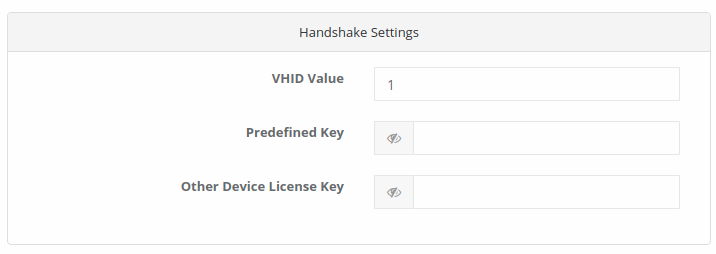
| Field | Description |
|---|---|
VHID Value |
If there is another device running VRRP on the network (such as a switch, router), there may be a VHID conflict. For this reason, VHIDS on other devices or devices should be known and given a different value than them. This value should be the same on Cluster devices(Active & Passive). |
Predefined Key |
The predefined key is entered. This key must be the same on both devices in the cluster. |
Other Device License Key |
The license keys of the servers used are entered mutually. (The license key of the first device is entered in the cluster settings of the second device, and the license key of the second device is entered in the cluster settings of the first device.) |
Note: After applying Cluster Synchronization, since the initial task will be pressed on the device to be passively selected, the initial task of the settings of the device to be actively selected(including ethernet assignment) will be pressed; The management interface must be created by opening the Independed Management infrastructure of the Control Panel Settings on both devices to provide direct access to Antikor.
Note: After the settings are saved, they should be tested using the Verify Other Device’s License Key button. Cluster synchronization will not be possible unless the settings are correct. The package version list should be checked on both devices and it should be seen that the package versions are the same.(The latest updates must have been received in both devices.)
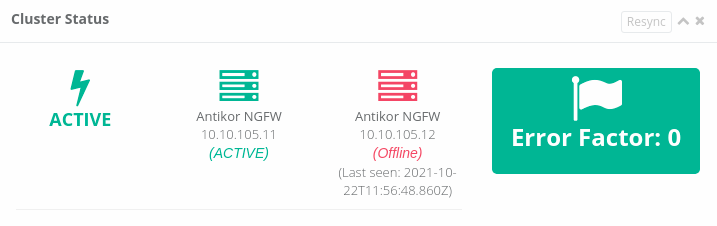
After the cluster settings are completed, the definitions are applied on both devices. The Cluster Status should be checked from the dashboard. If one of the devices says that it cannot be accessed(Offline), the settings and connections should be checked.
Cluster Requirements
- Both Devices must meet the minimum requirements of the Antikor.
- The number of ethernet ports of the two devices must be the same.
- There must be a direct cable connection between the two devices to be used for synchronization purposes dec (One of the ethernet ports on both devices must be reserved for cluster synchronization.)
ePati Cyber Security Co.

Mersin Üniversitesi Çiftlikköy Kampüsü
Teknopark İdari Binası Kat:4 No: 411
Posta Kodu: 33343
Yenişehir / Mersin / TURKEY
Web: www.epati.com.tr
e-Mail: info@epati.com.tr
Tel: +90 324 361 02 33
Fax: +90 324 361 02 39

