SSL VPN Settings
SSL VPN (Secure Sockets Layer Virtual Private Network): It is used to securely access any network remotely. Thanks to SSL VPN, an encrypted communication with SSL certificate is provided. Due to the difficulties experienced in IPSec VPN, IPSec VPN has been replaced by SSL VPN.
The page where SSL VPN settings are made.

| FIELD | DEFINITIONS |
|---|---|
WAN IP Address |
The WAN IP address of the users connected to the VPN is determined. If left blank the Antikor will use the WAN IP address. |
VPN Network Address |
IP address block which will be used when VPN connected. |
DNS Settings |
Select “Manually Adjust” or “Use Split Tunnel DNS Service”. |
DNS Server |
Enter DNS address for users who will be connected to the VPN. If “set manually” is selected, this field will be active. |
Use Split Tunnel DNS Service |
If “Use Split DNS Service” is selected, the field shown on the right will be active and the records are entered here. |
Protocol |
The protocol should be selected. |
Port Number |
Specify the VPN Port. |
Accessible Networks |
IP blocks accessible via the SSL VPN are opened in the internal network. 1-If blank is left empty, Internet goes on VPN and all internal network will be accessible. </br> 2-IP address want to be accessed is written.</br> |
User Authentication |
The button must be activated to use authentication with User name and Password during the VPN connection phase. |
Certificate Authentication |
If the user name and password are not requested with the certificate downloaded from the portal, it must be activated. |
User Authentication and two factor authentication |
It must be activated if it is requested to be verified with the username, password and QR code during the connection. |
Multiple Sessions Per User |
For the SSL VPN record created, this is the setting required for one or more users to connect. |
Note: If User Authentication enabled, Authentication settings must be made in Antikor. Click to review the example configuration.
Certificate Management
It is the page where the VPN users records are made and the configuration file for the operating system is downloaded.
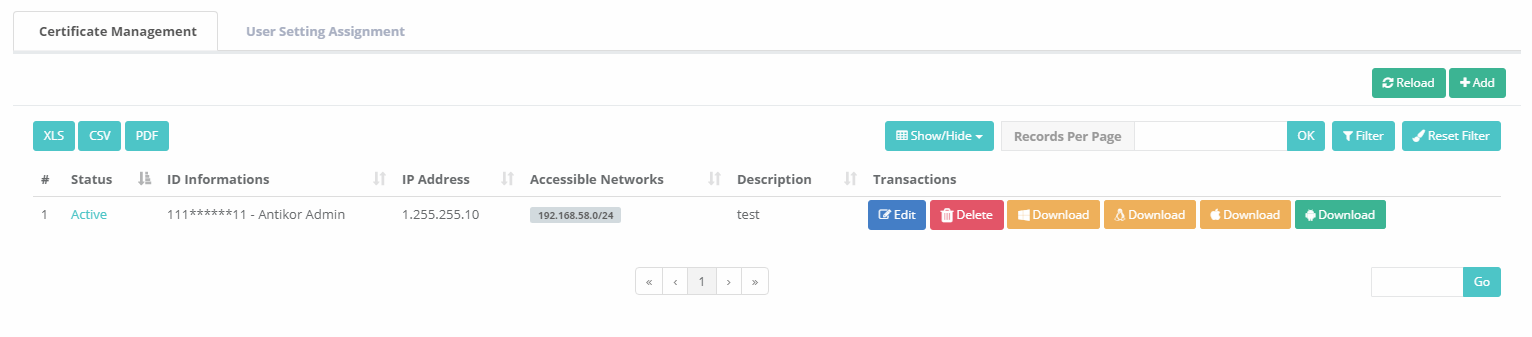
User Setting Management
It is the page where users can reserve IP Address and will configure network settings.
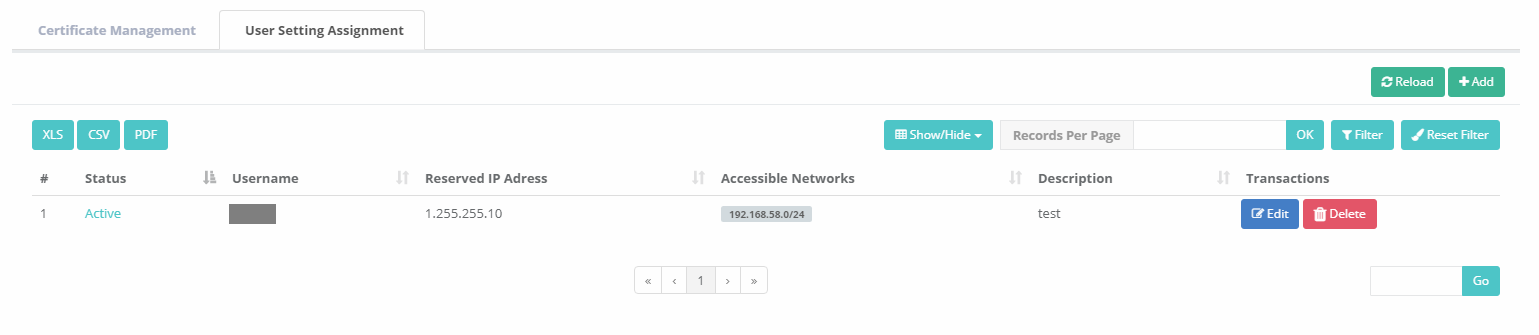
ePati Cyber Security Co.

Mersin Üniversitesi Çiftlikköy Kampüsü
Teknopark İdari Binası Kat:4 No: 411
Posta Kodu: 33343
Yenişehir / Mersin / TURKEY
Web: www.epati.com.tr
e-Mail: info@epati.com.tr
Tel: +90 324 361 02 33
Fax: +90 324 361 02 39

